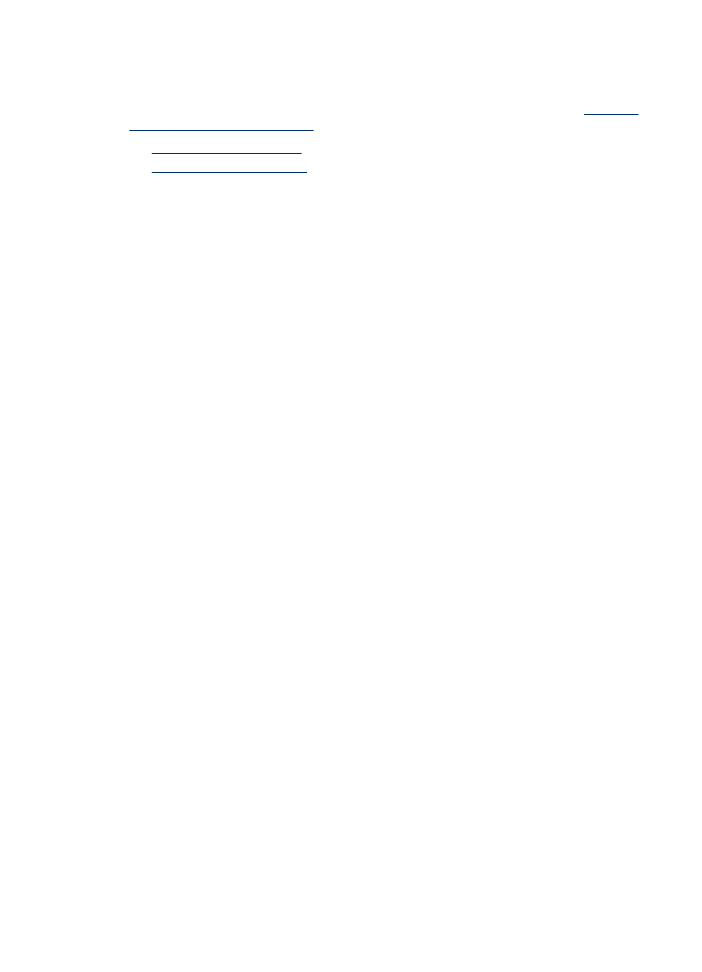
Set up a speed-dial group
If you send information to the same group of fax numbers on a regular basis, you can
set up a speed-dial entry for a group in order to simplify the task. The speed-dial entry
for a group can be associated with a speed-dial button on the device control panel.
A group member must be a member of the speed-dial list before you can add the
member to a speed-dial group. You can add up to 20 fax numbers to each group (with
up to 50 characters for each fax number).
•
HP Solution Center (Windows): Open the HP Solution Center and follow the
instructions in the onscreen Help.
•
HP Device Manager (Mac OS): Launch HP Device Manager, click Information
and Settings, and then select Fax Speed Dial Settings from the drop-down list.
•
Device control panel: Press the Setup button, select the Speed Dial option, and
then press OK.
◦
To add a group: Select Group Speed Dial, select an unassigned speed-dial
entry, and then press OK. Use the arrow keys to highlight a speed-dial entry,
and then press OK to select it. Repeat this step to add additional speed-dial
entries to this group. When finished, exit the menu.
◦
To add entries to a group: Select Group Speed Dial, select the group speed-
dial entry that you want to change, and then press OK. Use the arrow keys to
highlight a speed-dial entry, and then press OK to select it. Repeat this step to
add additional speed-dial entries to this group. When finished, exit the menu.
Set up speed-dial entries
31
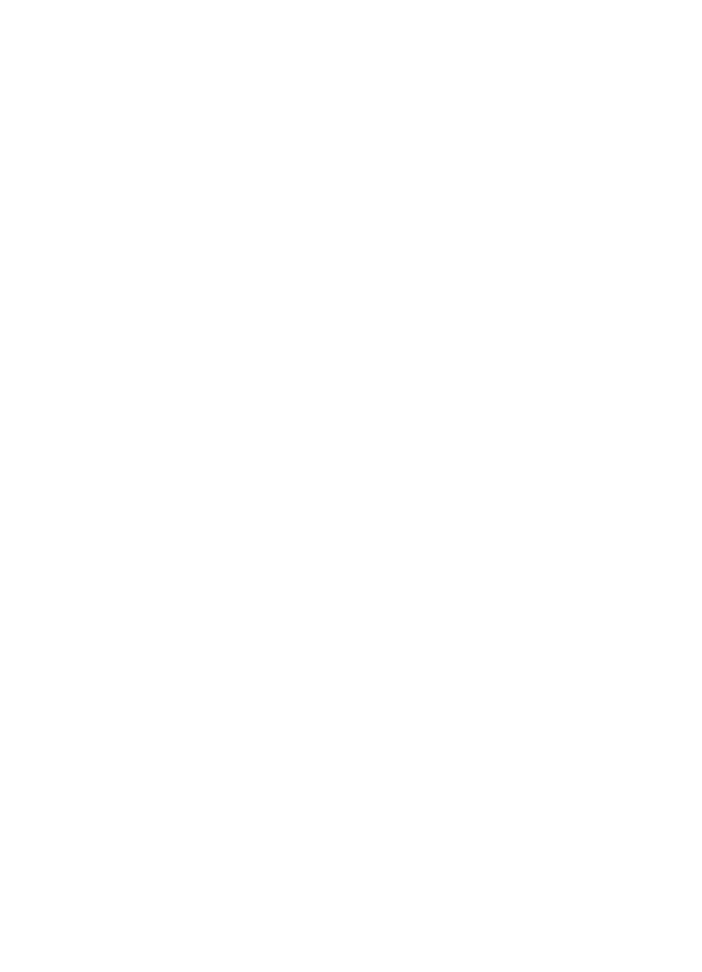
◦
To delete an entry from a group: Select Group Speed Dial, select the group
speed-dial entry that you want to change, and then press OK. Use the arrow
keys to highlight a speed-dial entry, and then press OK to select it. Repeat this
step to remove additional speed-dial entries from this group. When finished,
exit the menu.
◦
To delete a group: Select Delete Speed Dial, press the arrow keys to highlight
the speed-dial entry that you want to delete, and then press OK.