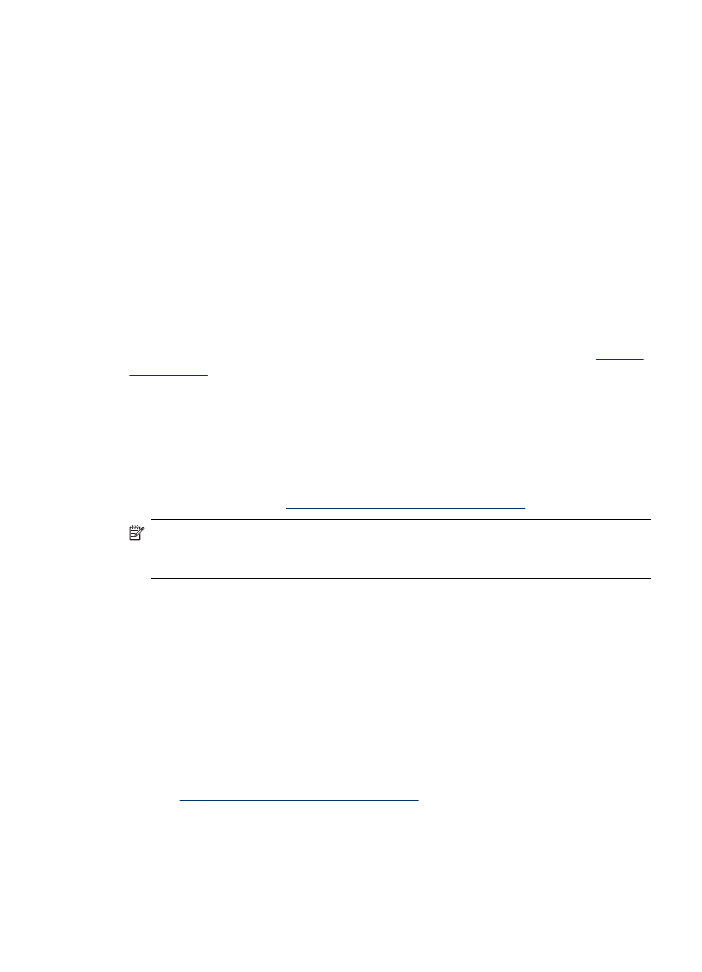
Change device settings
You can change the device settings from these places:
•
From the device control panel.
•
From the HP Solution Center (Windows) or HP Device Manager (Mac OS). For
more information, see
Use the HP photo and imaging software
.
NOTE: When you are configuring settings in HP Solution Center or in the HP
Device Manager, you cannot see the settings that have been configured from the
device control panel.
To change settings from the device control panel
1. At the device control panel, press the left or right arrow keys to navigate to the
function you are using (for example, Fax). Press OK to select that function.
2. To reach the option that you want to change, use one of the following methods:
•
Press a control-panel button, and then use the left or right arrow keys to adjust
the value.
•
Select the option from the menu on the control-panel display.
3. Select the value that you want, and then press OK.
To change settings from the HP Solution Center (Windows)
▲ See
Use the HP photo and imaging software
.
Change device settings
17
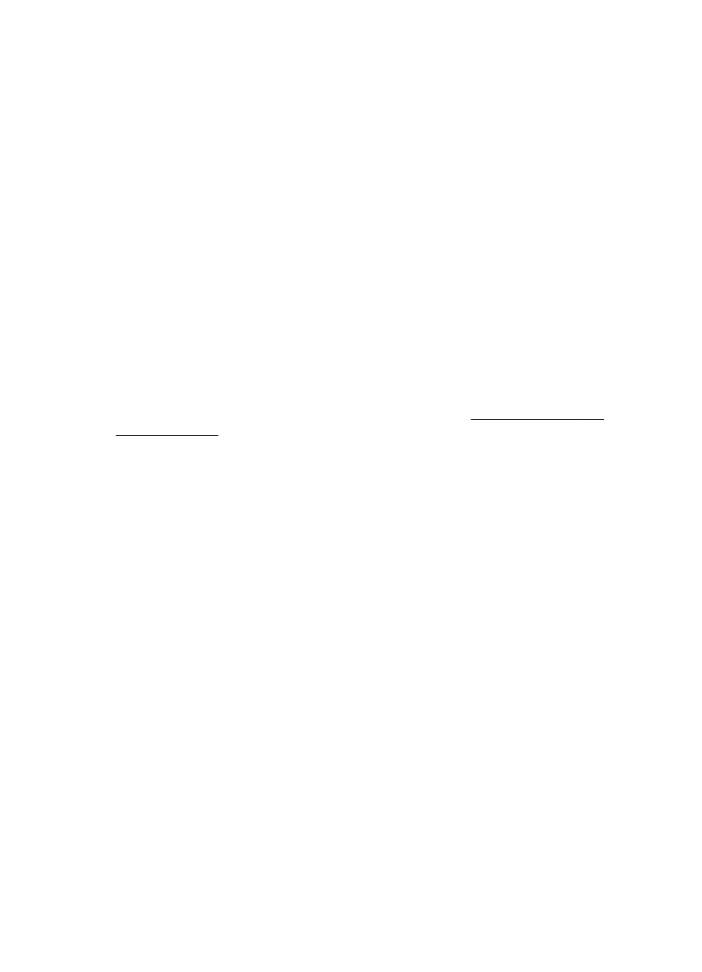
To change settings from the HP photo and imaging software (Mac OS)
1. Click the HP Device Manager icon in the Dock.
2. Select the device in the Devices drop-down menu.
3. On the Information and Settings menu, click an item that you want to change.