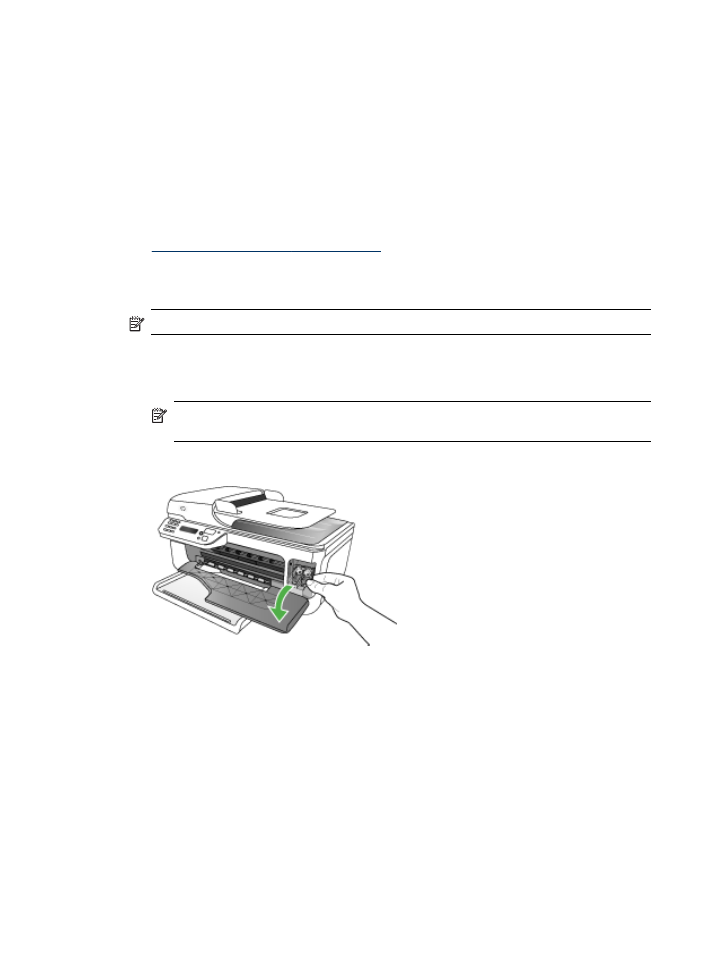
Remove the ink cartridges before shipment
Before you return the device, make sure you remove the ink cartridges.
NOTE: This information does not apply to customers in Japan.
To remove ink cartridges before shipment
1. Turn on the device and wait until the print carriage is idle and silent. If the device will not turn
on, skip this step and go to step 2.
NOTE: If the device does not turn on, you can unplug the power cord and then
manually slide the print carriage to the far right side to remove the ink cartridges.
2. Gently pull open the ink cartridge cover.
Prepare the device for shipment
161
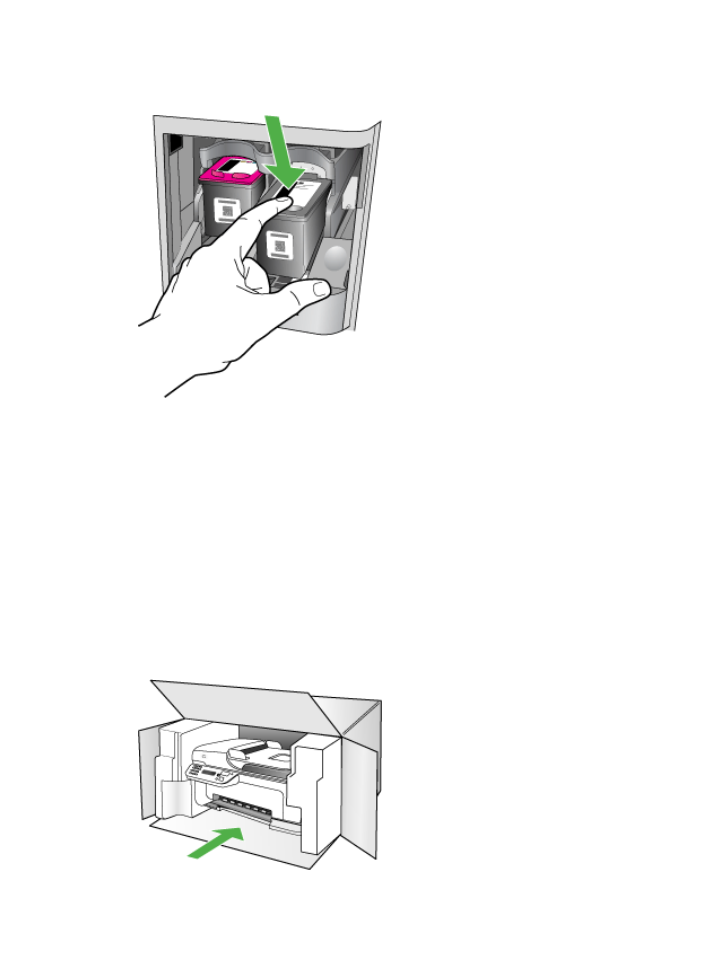
3. Remove the ink cartridges from their slots by grasping each between your thumb and
forefinger and pulling it firmly toward you.
4. Place the ink cartridges in an airtight plastic container so they will not dry out, and put them
aside. Do not send them with the device unless the HP customer support call agent instructs
you to.
5. Close the front access door and wait a few minutes for the print carriage to move back to its
home position (on the left side).
6. After the scanner is idle and has returned to its parked position, press the Power button to
turn off the device.