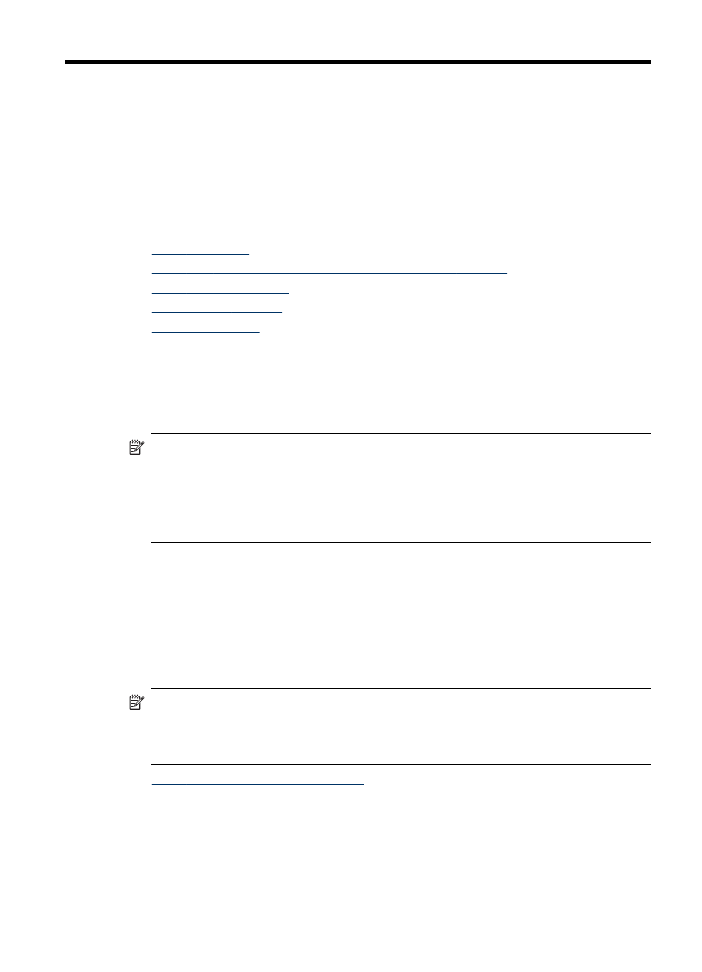
Scan an original (direct connection)
Use the following steps if your device is directly connected to a computer via a USB
cable.
When the scan is complete, the scanned document will be in the location you selected.
Scan
35
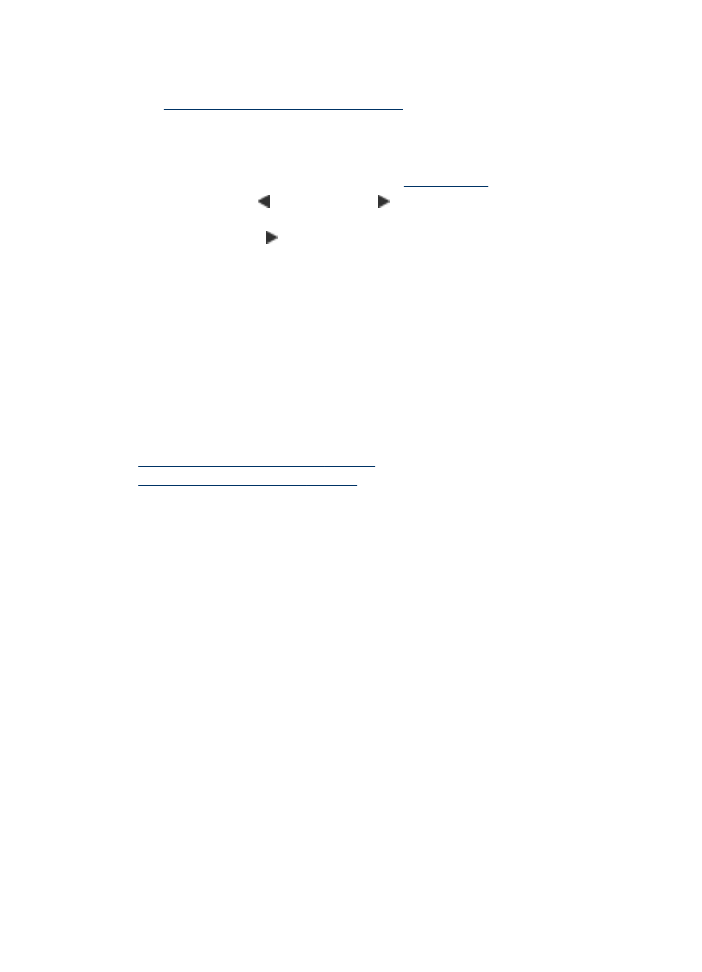
To scan from the HP photo and imaging software
1. On the computer, open the HP photo and imaging software. For more information,
see
Use the HP photo and imaging software
.
2. See the onscreen Help for further instructions.
To scan from the device control panel (direct connect)
1. Load the original. For more information, see
Load originals
.
2. Press the left arrow or the right arrow to select the Scan function, and then
press OK.
3. Press the right arrow to select what to do with the scan, and then press OK.
4. Press Start.