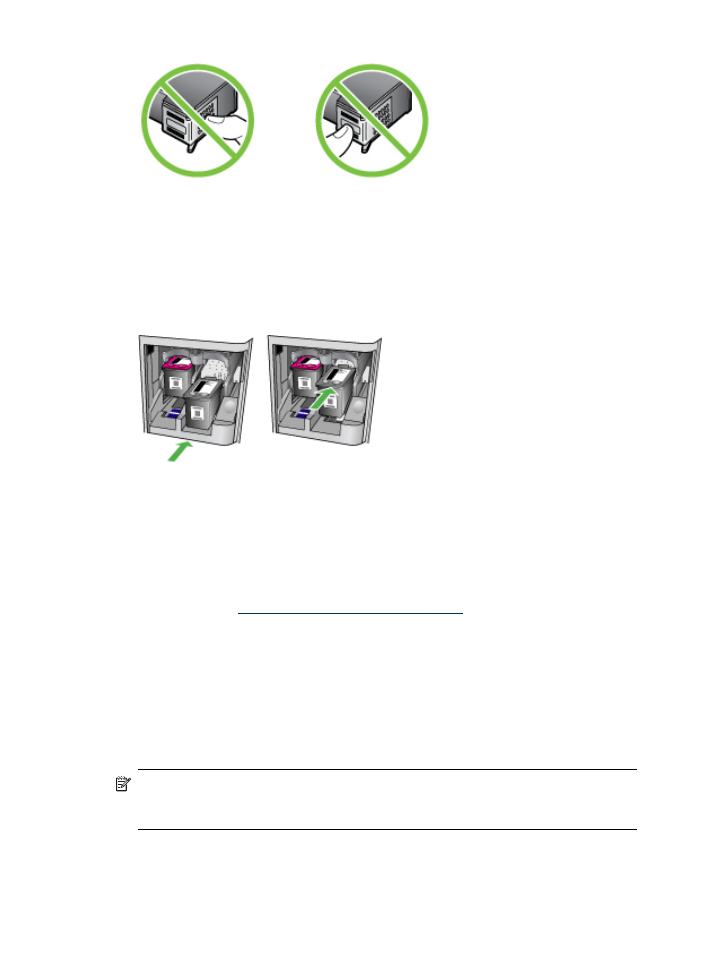
Align the ink cartridges
The HP All-in-One prompts you to align cartridges every time you install or replace an
ink cartridge. You can also align the ink cartridges at any time from the device control
panel or by using the software you installed with the device. Aligning the ink cartridges
ensures high-quality output.
NOTE: If you remove and reinstall the same ink cartridge, the device will not
prompt you to align the ink cartridges. It remembers the alignment values for that
ink cartridge, so you do not need to realign the ink cartridges.
Chapter 8
108
Maintain and troubleshoot
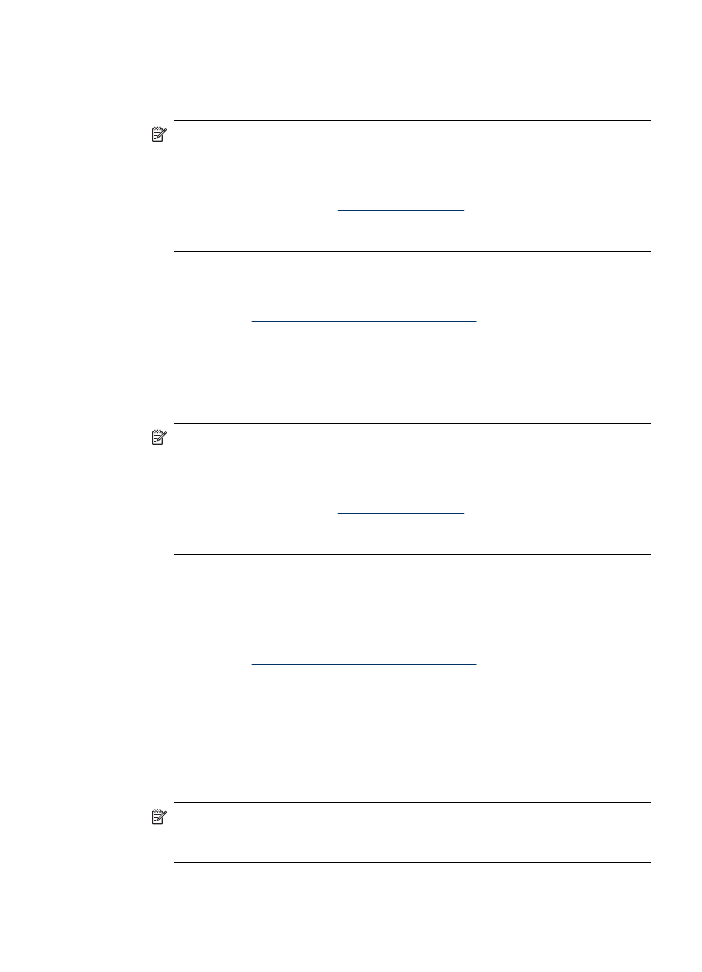
To align the ink cartridges from the device control panel when prompted
1. Make sure you have letter or A4 unused plain white paper loaded in the input tray,
and then press OK.
NOTE: If you have colored paper loaded in the input tray when you align the
ink cartridges, the alignment will fail. Load unused plain white paper into the
input tray, and then try the alignment again.
If the alignment fails again, you might have a defective sensor or ink cartridge.
Contact HP Support. Go to
www.hp.com/support
. If prompted, choose your
country/region, and then click Contact HP for information on calling for
technical support.
The HP All-in-One prints an ink cartridge alignment sheet.
2. Load the ink cartridge alignment sheet face down on the scanner glass in the front
right corner with the top of the page to the right, and then press OK. For more
information, see
Load an original on the scanner glass
.
The HP All-in-One aligns the ink cartridges. Recycle or discard the ink cartridge
alignment sheet.
To align the cartridges from the device control panel at any time
1. Load letter, A4, or legal unused plain white paper into the input tray.
NOTE: If you have colored paper loaded in the input tray when you align the
ink cartridges, the alignment will fail. Load unused plain white paper into the
input tray, and then try the alignment again.
If the alignment fails again, you might have a defective sensor or ink cartridge.
Contact HP Support. Go to
www.hp.com/support
. If prompted, choose your
country/region, and then click Contact HP for information on calling for
technical support.
2. Press Setup.
3. Selects Tools and then select Align Cartridge.
The HP All-in-One prints an ink cartridge alignment sheet.
4. Load the ink cartridge alignment sheet face down on the scanner glass in the front
right corner with the top of the page to the right, and then press OK. For more
information, see
Load an original on the scanner glass
.
The HP All-in-One aligns the ink cartridges. Recycle or discard the ink cartridge
alignment sheet.
To align the ink cartridges from the HP Photosmart Software (Windows)
1. Load letter, A4, or legal unused plain white paper into the input tray.
2. In the HP Solution Center, click Settings, point to Print Settings, and then click
Printer Toolbox.
NOTE: You can also open the Printer Toolbox from the Print Properties
dialog box. In the Print Properties dialog box, click the Services tab, and then
click Service this device.
The Printer Toolbox appears.
Work with ink cartridges
109
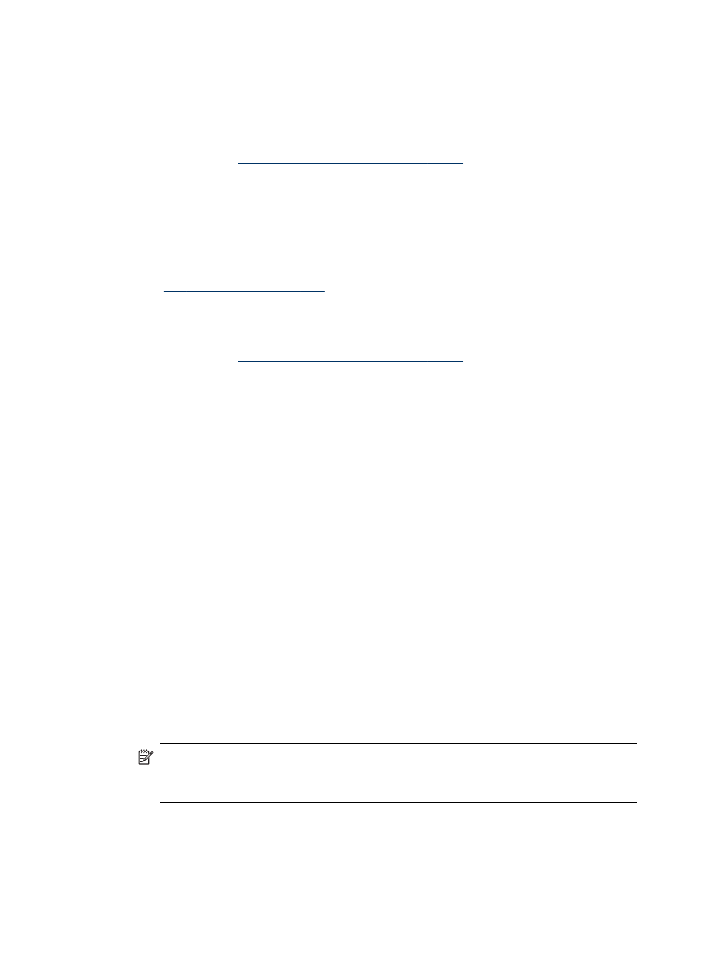
3. Click the Device Services tab.
4. Click Align the Ink Cartridges.
The HP All-in-One prints an ink cartridge alignment sheet.
5. Load the ink cartridge alignment sheet face down on the scanner glass in the front
right corner with the top of the page to the right, and then press OK. For more
information, see
Load an original on the scanner glass
.
The HP All-in-One aligns the ink cartridges. Recycle or discard the ink cartridge
alignment sheet.
To align the ink cartridges from the HP Photosmart Studio Software (Mac OS)
1. Load letter, A4, or legal unused plain white paper into the input tray.
2. HP Printer Utility (Mac OS): Open the HP Printer Utility. For more information,
see
HP Printer Utility (Mac OS)
. Click Align and follow the onscreen instructions.
The HP All-in-One prints an ink cartridge alignment sheet.
3. Load the ink cartridge alignment sheet face down on the scanner glass in the front
right corner with the top of the page to the right, and then press OK. For more
information, see
Load an original on the scanner glass
.
The HP All-in-One aligns the ink cartridges. Recycle or discard the ink cartridge
alignment sheet.