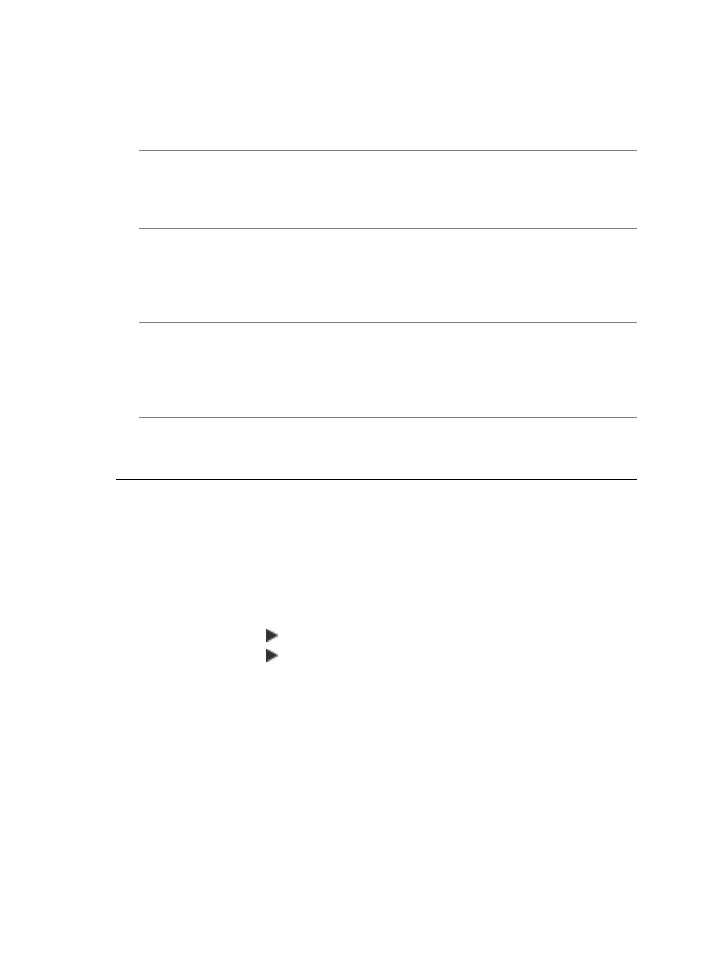
Solve wireless problems (HP Officejet J4680 only)
If the device is unable to communicate with the network after completing the wireless
setup and software installation, perform one or more of the following tasks.
Print wireless configuration settings
◦
Press Setup.
◦
Press the right arrow until Print Report appears, and then press OK.
◦
Press the right arrow until Wireless Configuration appears, and then press OK.
Chapter 8
148
Maintain and troubleshoot
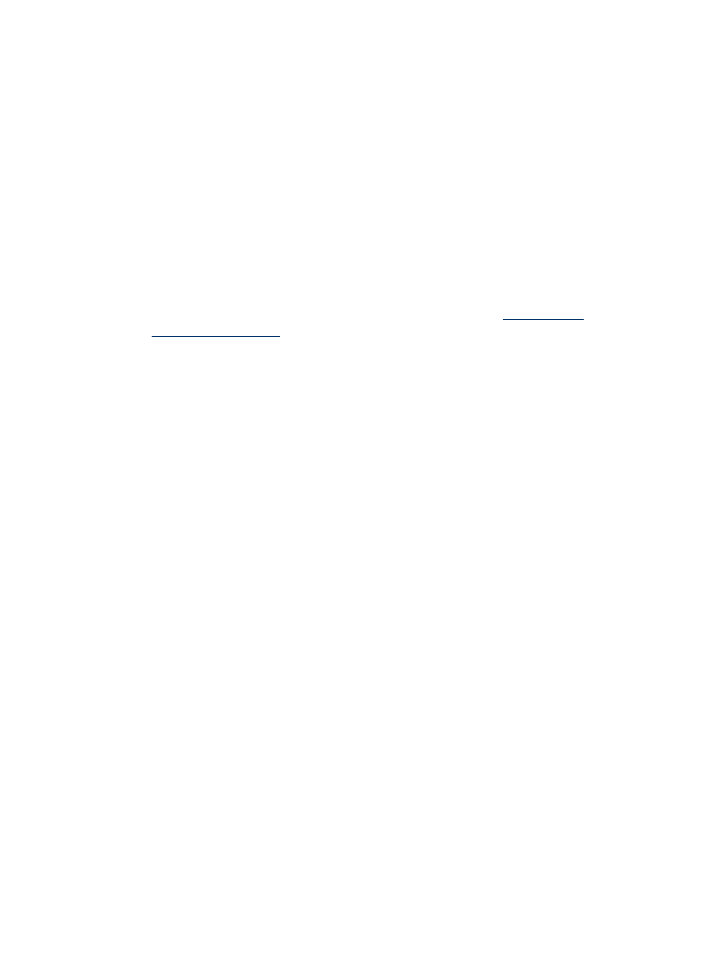
Check the wireless communication settings
•
Make sure the computer’s wireless card is set to the correct wireless profile. A
wireless profile is a set of network settings unique to a given network. A single
wireless card might have several wireless profiles (for example, one for a home
network and one for an office network). Open the Configuration utility for the
network card installed on your computer, and ensure that the profile selected is the
profile for the device’s network.
•
Make sure the device’s network settings match those of your network. Do one of
the following to find the settings for your network:
◦
Infrastructure communication: Open the wireless access point’s (WAP)
Configuration utility.
◦
Ad hoc communication: Open the Configuration utility for the network card
installed in your computer.
•
Compare the network’s settings to those on the device’s wireless configuration
page, and note any differences. For more information, see
Print wireless
configuration settings
. Possible problems include the following:
◦
The WAP filters hardware addresses (MAC addresses).
◦
One of these settings in the device might be incorrect: communication mode,
network name (SSID), channel (ad hoc networks only), authentication type,
encryption.
◦
Print a document. If the document still does not print, then reset the device’s
network settings and reinstall the device software.
If the wireless network settings are correct, the computer might be associated with
another wireless network. Ensure that the computer is associated with the same
wireless network as that of the device.
Users can ensure this by checking the wireless settings on their respective computers.
In addition, ensure that the computers have access to the wireless network.
If the wireless network settings are incorrect, follow these steps to correct the device’s
settings:
1. Connect the device to your network with a network cable or to the computer using
the network cable.
2. Open the device’s embedded Web server.
3. Click the Networking tab, and then click Wireless (802.11) in the left pane.
4. Use the Wireless Setup wizard on the Wireless Setup tab to change the device’s
settings to match the settings of the network.
5. Close the device’s embedded Web server, and then disconnect the network cable
from the device.
6. Uninstall the device software completely, and then reinstall the software.
Add hardware addresses to a wireless access point (WAP)
MAC filtering is a security feature in which a wireless access point (WAP) is configured
with a list of MAC addresses (also called “hardware addresses”) of devices that are
allowed to gain access to the network through the WAP. If the WAP does not have the
hardware address of a device attempting to access the network, the WAP denies the
Solve wireless problems (HP Officejet J4680 only)
149
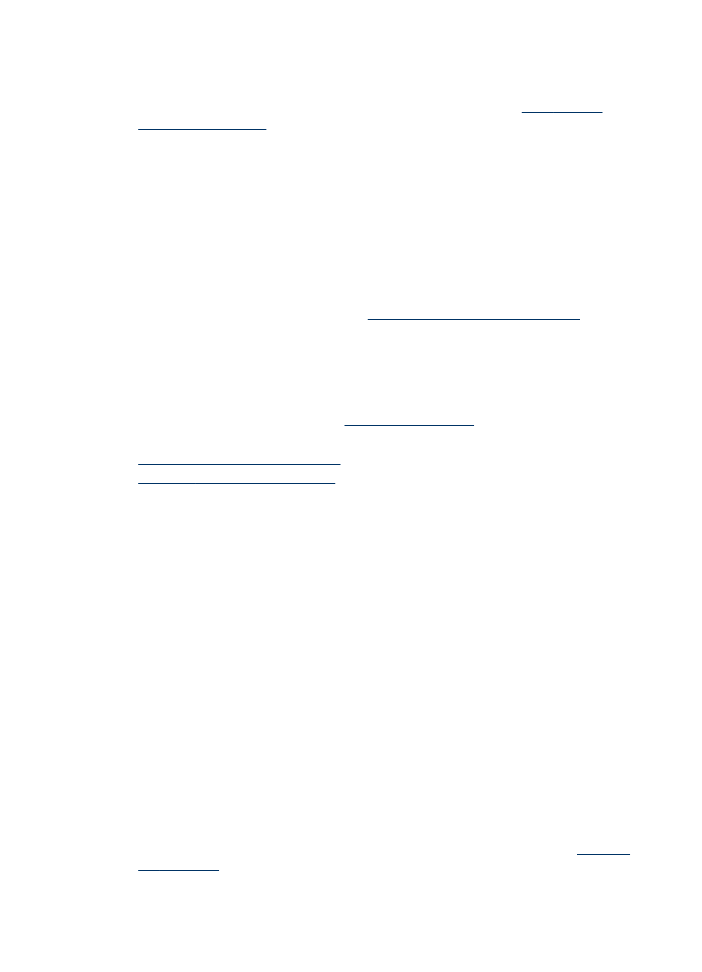
device access to the network. If the WAP filters MAC addresses, then the device’s
MAC address must be added to the WAP’s list of accepted MAC addresses.
•
Print the wireless configuration page. For more information, see
Print wireless
configuration settings
.
•
Open the WAP’s configuration utility, and add the device’s hardware address to
the list of accepted MAC addresses.
Reset network configuration settings
If the device is still unable to communicate with the network, reset the device’s network
settings.
•
Press Setup. Press an arrow button to move to Network, and then press OK.
•
Press an arrow button to move to Restore Network Defaults, and then press OK.
•
Print the wireless configuration page and verify that the network settings have
been reset. For more information, see
Print wireless configuration settings
.
By default, the network name (SSID) is “hpsetup” and the communication mode is
“ad hoc.”