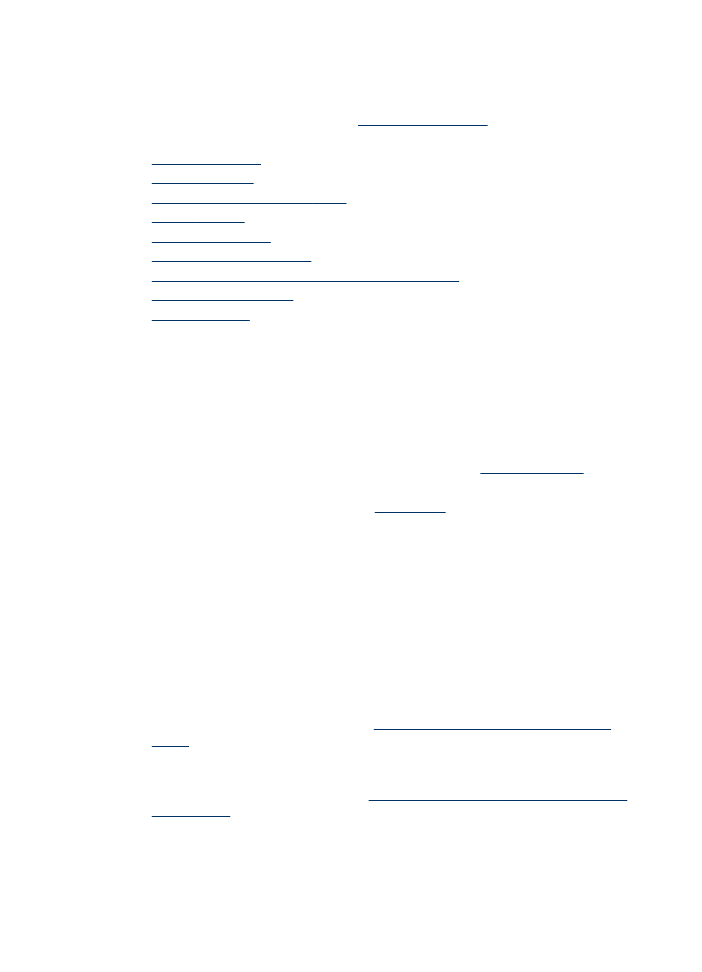
No copy came out
•
Check the power
Make sure that the power cord is securely connected, and the device turned on.
•
Check the status of the device
◦
The device might be busy with another job. Check the control-panel display for
information about the status of jobs. Wait for any job that is processing to finish.
◦
The device might be jammed. Check for jams. See
Clear paper jams
.
•
Check the trays
Make sure that media is loaded. See
Load media
for more information.
•
Check the computer
To make a copy, the HP All-in-One must be connected to a computer, the
computer must be turned on and you must be logged on, and the software must be
installed and running. Also, the HP Digital Imaging Monitor in the Windows
Taskbar must be installed and turned on at all times.
On a Macintosh computer, once the software is installed, it is always available
when you turn on the computer.