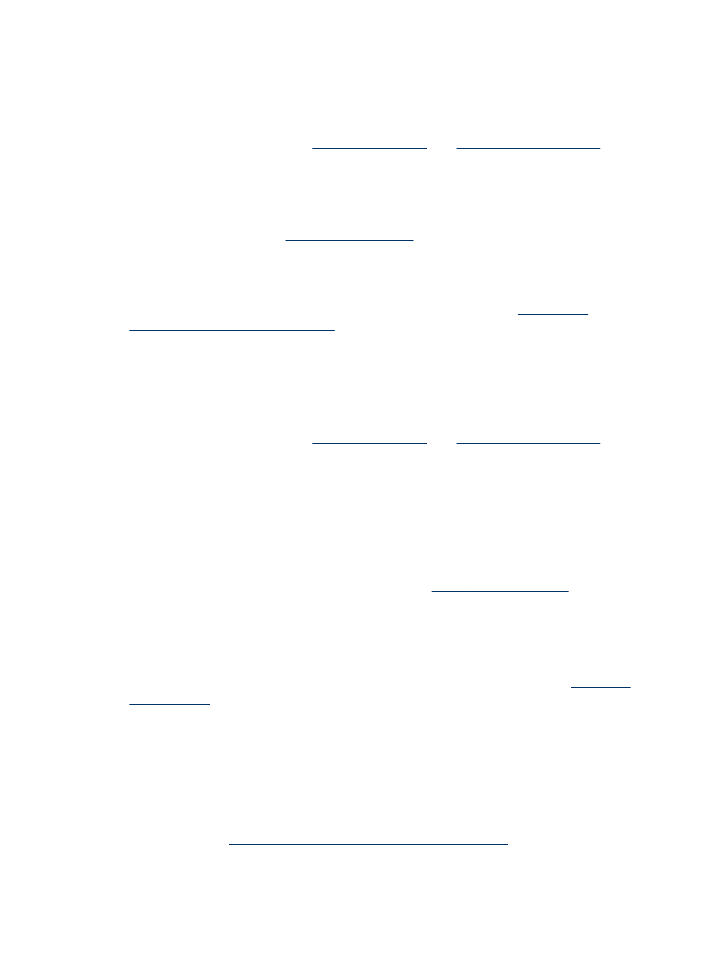
Printout shows bleeding colors
Check the ink cartridges
Make sure the correct ink cartridges are installed and the ink cartridges are not low on
ink. For more information, see
Manage the device
and
Work with ink cartridges
.
HP cannot guarantee the quality of non-HP ink cartridges.
Check the print settings
Make sure Print in Grayscale is not selected in the printer driver. For information on
changing this setting, see
Change print settings
.
Check the media type
Some types of media do not accept ink well. For these types of media, ink will dry
more slowly and smearing may occur. For more information, see
Understand
specifications for supported media
.