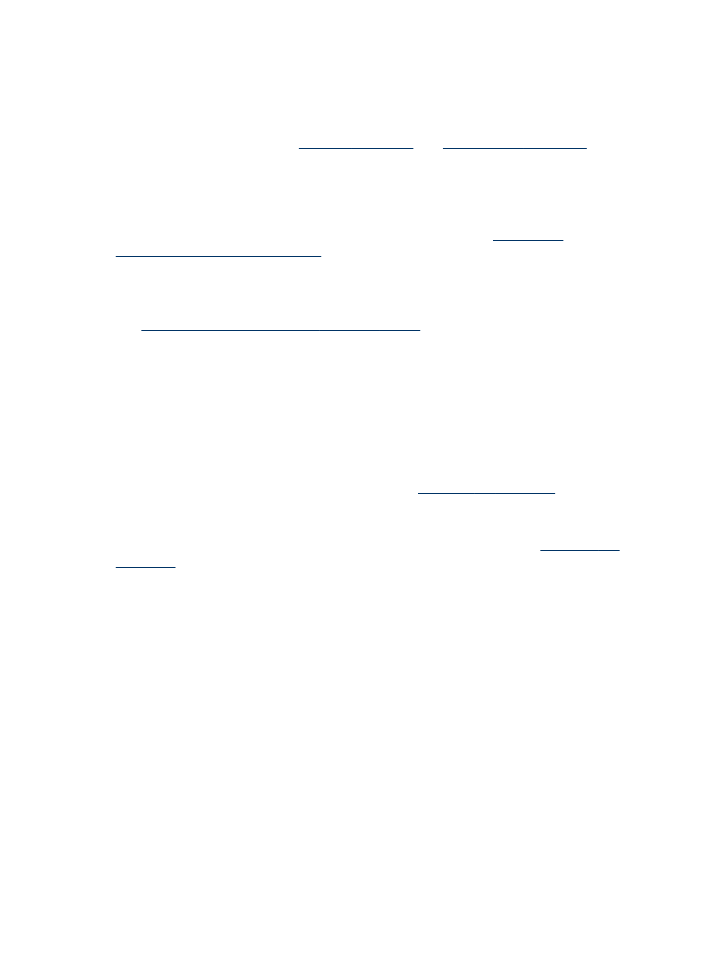
Common poor quality printout problems
Check the ink cartridges
Make sure the correct ink cartridges are installed and the ink cartridges are not low on
ink. For more information, see
Manage the device
and
Work with ink cartridges
.
HP cannot guarantee the quality of non-HP ink cartridges.
Check the paper quality
The paper might be too moist or too rough. Make sure the media meets HP
specifications, and try to print again. For more information, see
Understand
specifications for supported media
.
Check the type of media loaded in the device
Make sure the tray supports the type of media you have loaded. For more information,
see
Understand specifications for supported media
.
Check the device location and length of USB cable
High electromagnetic fields (such as those generated by USB cables) can sometimes
cause slight distortions to printouts. Move the device away from the source of the
electromagnetic fields. Also, it is recommended that you use a USB cable that is less
than 3 meters (9.8 feet) long to minimize the effects of these electromagnetic fields.
Align the ink cartridges
Align the ink cartridges. For more information, see
Align the ink cartridges
.
Clean the ink cartridge
The ink cartridges may need to be cleaned. For more information, see,
Clean the ink
cartridges
.