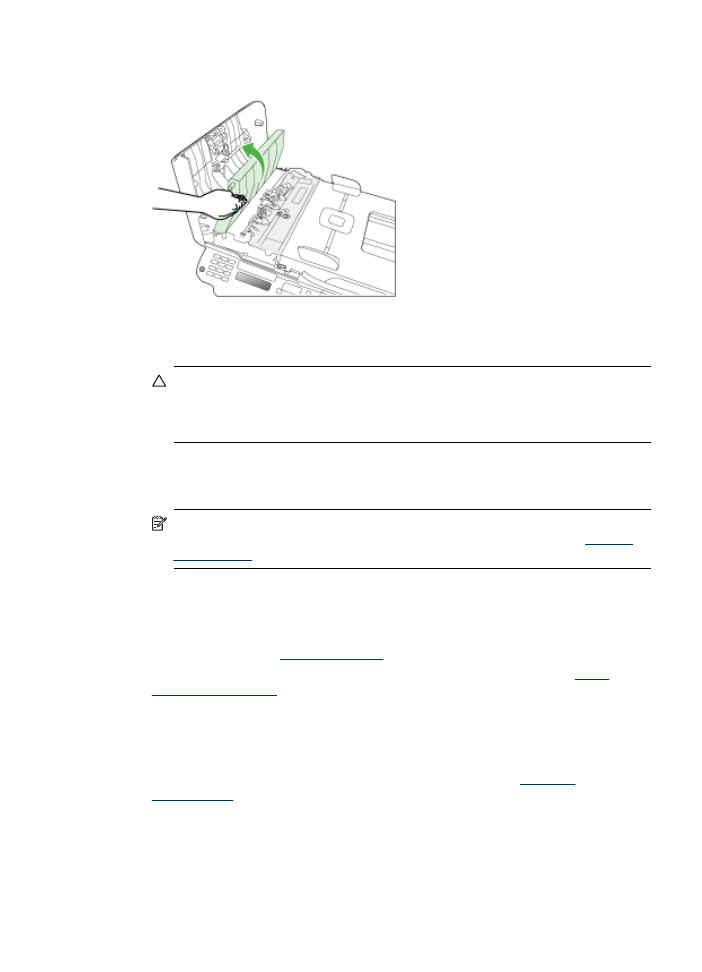
General troubleshooting tips and resources
Try these when you begin troubleshooting a printing problem.
•
For a paper jam, see
Clear paper jams
.
•
For paper-feed problems, such as the paper skew and paper pick, see
Solve
paper-feed problems
.
•
Power light is on and not blinking. When the device is turned on for the first time, it
takes approximately 12 minutes to initialize it after the ink cartridges are installed.
•
Power cord and other cables are working, and are firmly connected to the device.
Make sure the device is connected firmly to a functioning alternating current (AC)
power outlet, and is turned on. For voltage requirements, see
Electrical
specifications
.
•
Media is loaded correctly in the input tray and is not jammed in the device.
•
All packing tapes and materials are removed.
General troubleshooting tips and resources
119
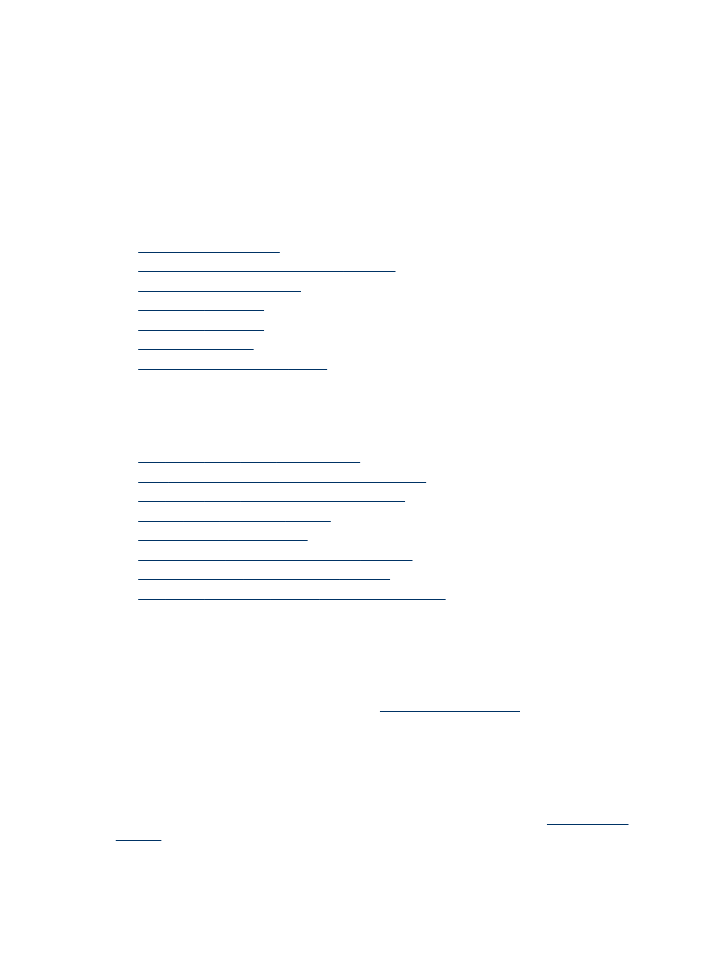
•
The device is set as the current or default printer. For Windows, set it as the
default in the Printers folder. For the Mac OS, set it as the default in the Printers &
Faxes section of the System Preferences. See your computer's documentation for
more information.
•
Pause Printing is not selected if you are using a computer running Windows.
•
You are not running too many programs when you are performing a task. Close
programs that you are not using or restart the computer before attempting the task
again.
Troubleshooting topics
•
Solve printing problems
•
Poor print quality and unexpected printouts
•
Solve paper-feed problems
•
Solve copy problems
•
Solve scan problems
•
Solve fax problems
•
Troubleshoot installation issues