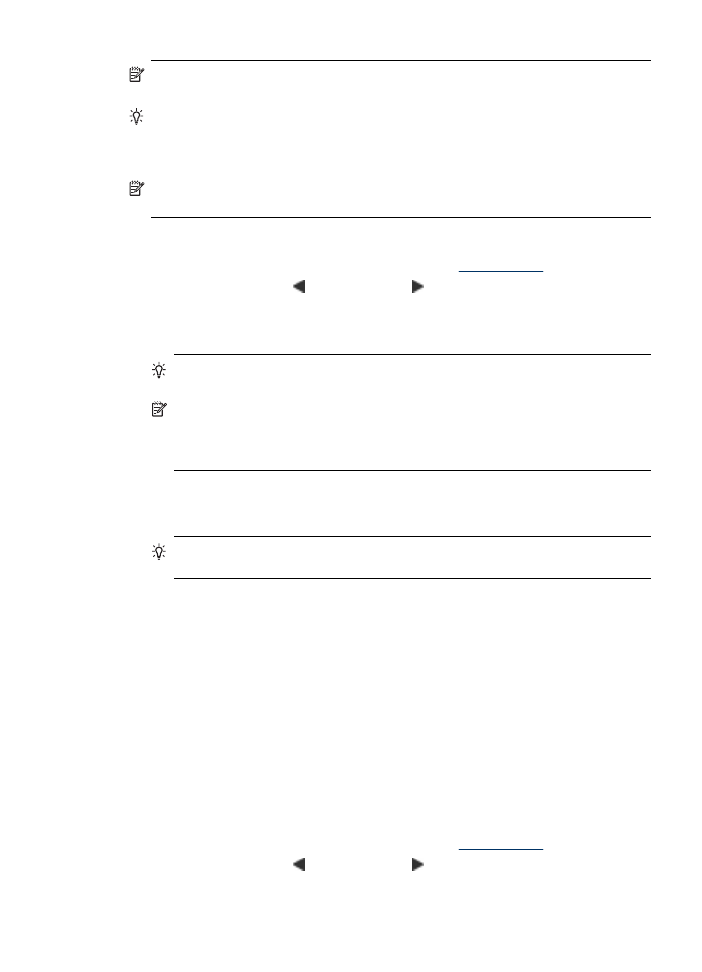
Send a fax manually from a phone
Sending a fax manually allows you to make a phone call and talk with the recipient
before you send the fax. This is useful if you want to inform the recipient that you are
going to send them a fax before sending it. When you send a fax manually, you can
hear the dial tones, telephone prompts, or other sounds through the handset on your
telephone. This makes it easy for you to use a calling card to send your fax.
Depending on how the recipient has their fax machine set up, the recipient might
answer the phone, or the fax machine might take the call. If a person answers the
phone, you can speak with the recipient before sending the fax. If a fax machine
answers the call, you can send the fax directly to the fax machine when you hear the
fax tones from the receiving fax machine.
To send a fax manually from an extension phone
1. Load your originals. For additional information, see
Load originals
.
2. Press the the left arrow or the right arrow to select Fax B&W or Fax Color,
and then press OK.
Send a fax
41
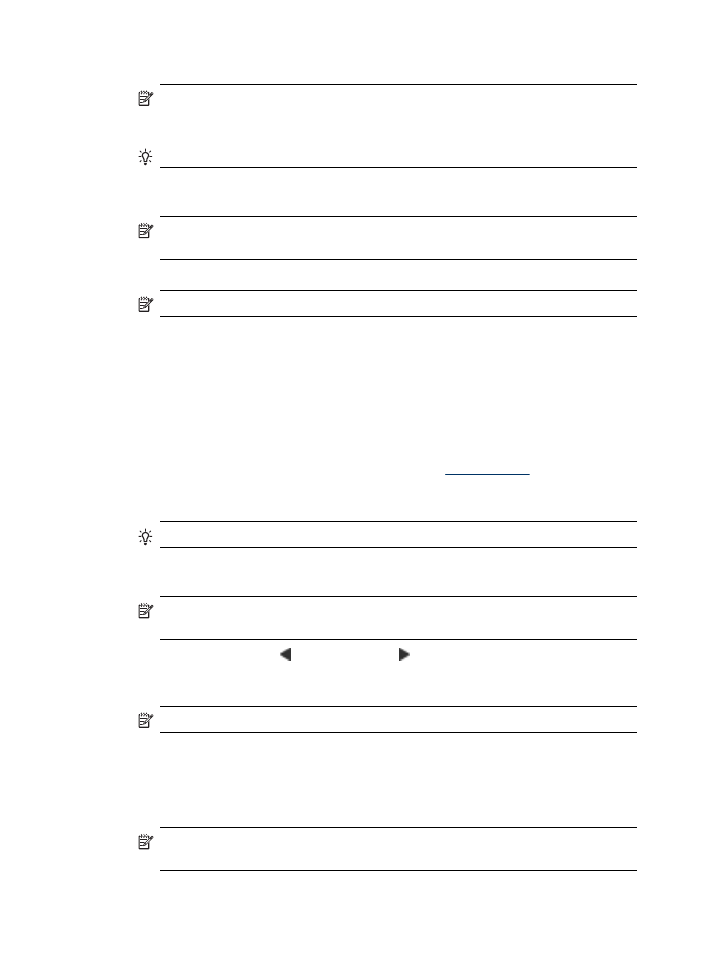
3. Dial the number by using the keypad on the phone that is connected to the device.
NOTE: Do not use the keypad on the control panel of the device when
manually sending a fax. You must use the keypad on your phone to dial the
recipient's number.
TIP: To switch between Fax B&W or Fax Color, press the Back button.
4. If the recipient answers the telephone, you can engage in a conversation before
sending your fax.
NOTE: If a fax machine answers the call, you will hear fax tones from the
receiving fax machine. Proceed to the next step to transmit the fax.
5. When you are ready to send the fax, press Start.
NOTE: If prompted, select Send Fax, and then place the original in the ADF.
If you were speaking with the recipient before sending the fax, inform the recipient
that they should press Start on their fax machine after they hear fax tones.
The telephone line is silent while the fax is transmitting. At this point, you can hang
up the telephone. If you want to continue speaking with the recipient, remain on
the line until the fax transmission is complete.
To send a fax manually from a phone using the attached handset (HP Officejet
J4660)
1. Load your originals. For additional information, see
Load originals
.
2. Pick up the handset that is attached to the HP All-in-One and dial the number by
using the keypad on the device control panel.
TIP: To switch between Fax B&W or Fax Color, press the Back button.
3. If the recipient answers the telephone, you can engage in a conversation before
sending your fax.
NOTE: If a fax machine answers the call, you will hear fax tones from the
receiving fax machine. Proceed to the next step to transmit the fax.
4. Press the the left arrow or the right arrow to select Fax B&W or Fax Color,
and then press OK.
5. When you are ready to send the fax, press Start.
NOTE: If prompted, select Send Fax, and then press Start again.
If you were speaking with the recipient before sending the fax, inform the recipient
that they should press Start on their fax machine after they hear fax tones.
The telephone line is silent while the fax is transmitting. At this point, you can hang
up the telephone. If you want to continue speaking with the recipient, remain on
the line until the fax transmission is complete.
NOTE: When sending a fax manually using the All-in-One's handset, the
Scan and Copy functions are not available.
Chapter 6
42
Fax