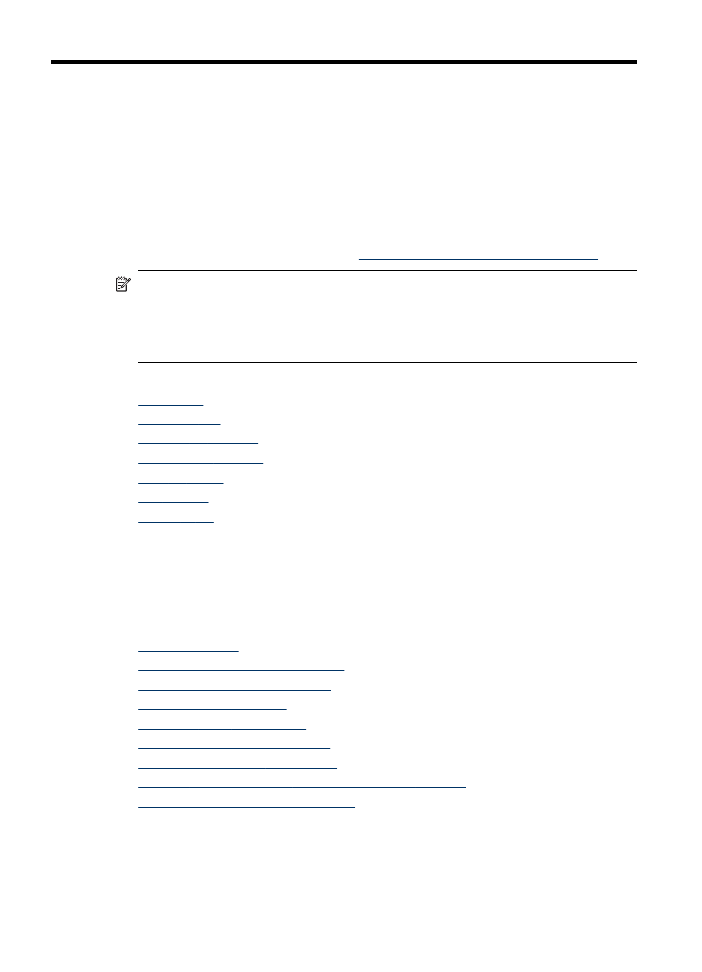
Send a basic fax
You can easily send a single- or multiple-page black-and-white fax by using the device
control panel.
40
Fax
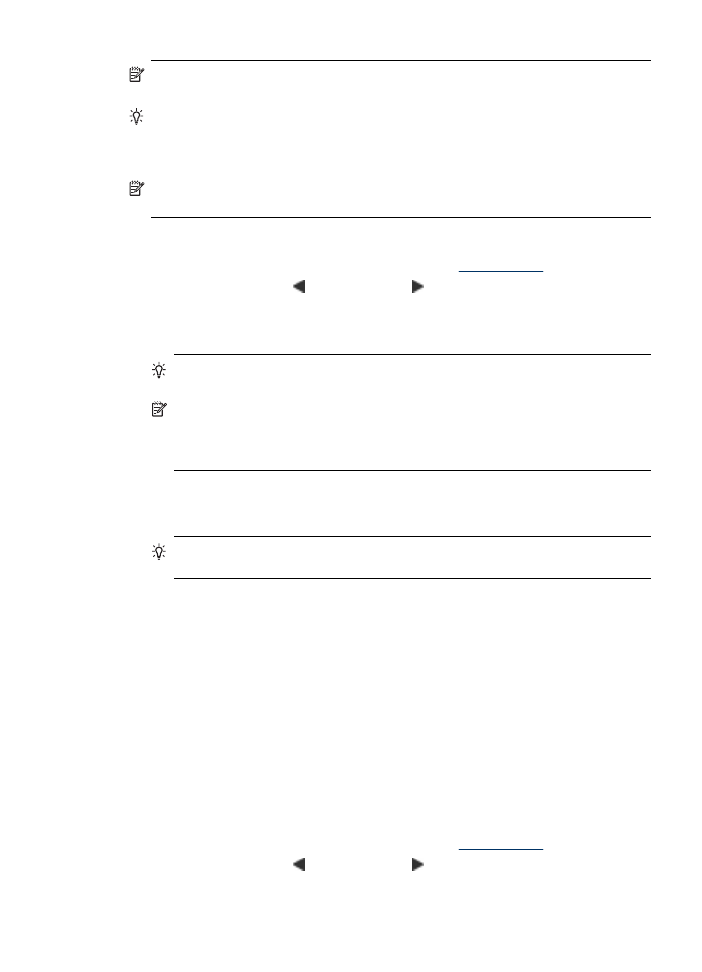
NOTE: If you need printed confirmation that your faxes were successfully sent,
enable fax confirmation before sending any faxes.
TIP: You can also send a fax manually from a phone or by using monitor dialing.
These features allow you to control the pace of your dialing. They are also useful
when you want to use a calling card to charge the call and you have to respond to
tone prompts while dialing.
NOTE: The Speed Dial and Redial buttons are only available with the HP
Officejet J4660 All-in-One.
To send a basic fax from the device control panel
1. Load your originals. For additional information, see
Load originals
.
2. Press the the left arrow or the right arrow to select Fax B&W or Fax Color,
and then press OK.
3. Enter the fax number by using the keypad, or by pressing Speed Dial or Redial to
redial the last number dialed (HP Officejet J4660).
TIP: To add a pause in the fax number you are entering, press Redial, or
press the * button repeatedly, until a dash (-) appears on the display.
NOTE: After entering a number, you can select a fax number from the speed
dial list. You can also select a number from the speed dial list, and then enter a
phone number after the number. You cannot enter a fax number that has more
than 50 characters.
4. Press Start.
If the device detects an original loaded in the automatic document feeder, it
sends the document to the number you entered.
TIP: If the recipient reports issues with the quality of the fax you sent, you can
try changing the resolution or contrast of your fax.