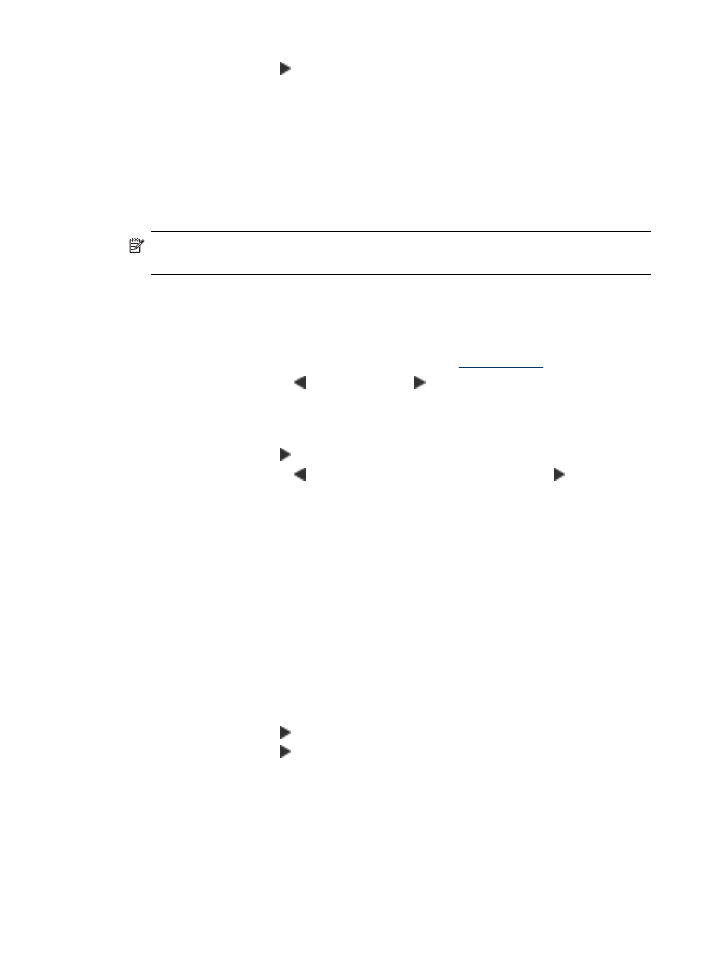
Change the Lighter / Darker setting
You can change the contrast of a fax to be darker or lighter than the original. This
feature is useful if you are faxing a document that is faded, washed out, or
handwritten. You can darken the original by adjusting the contrast.
NOTE: The Lighter / Darker setting applies to black-and-white faxes only, not
color faxes.
When you exit the Fax menu, this option returns to the default setting unless you set
your changes as the default.
To change the Lighter / Darker setting from the device control panel
1. Load your originals. For additional information, see
Load originals
.
2. Press the the left arrow or the right arrow to select Fax B&W, and then press
OK.
3. Enter the fax number by using the keypad, press Speed Dial to select a speed
dial, or press Redial/Pause to redial the last number dialed.
4. Press the right arrow until Lighter / Darker appears, and then press OK.
5. Press the the left arrow to lighten the fax or press the right arrow to darken it,
and then press OK.
The indicator moves to the left or right as you press an arrow button.
6. Press Start.
If the device detects an original loaded in the automatic document feeder, it sends
the document to the number you entered.