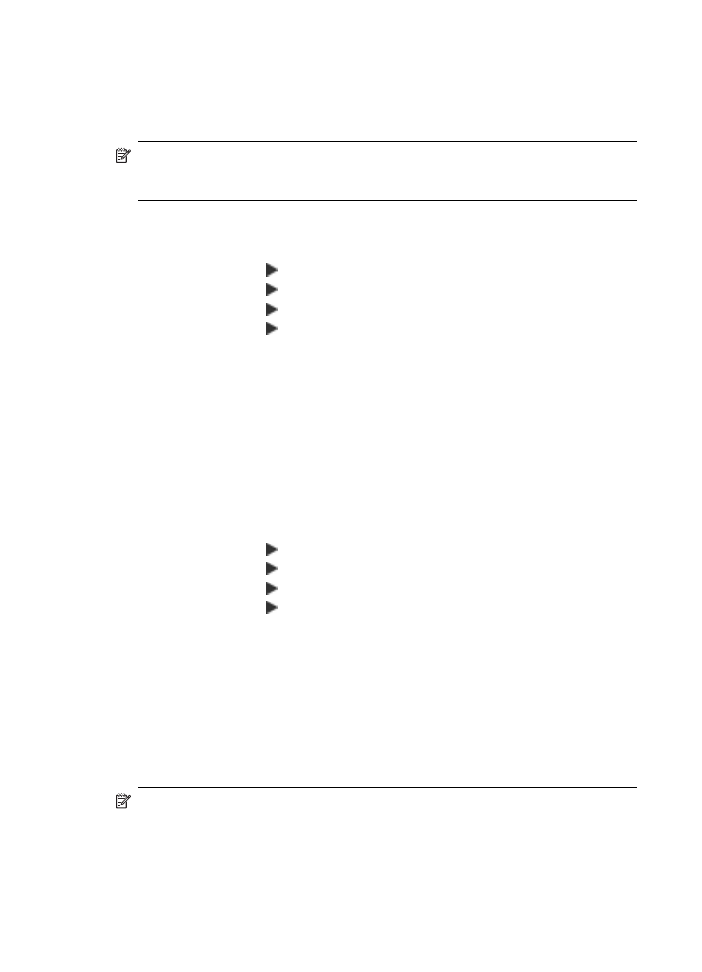
Set the paper size for received faxes
You can select the paper size for received faxes. The paper size you select should
match what is loaded in your main tray. Faxes can be printed on letter, A4, or legal
paper only.
NOTE: If an incorrect paper size is loaded in the main tray when you receive a
fax, the fax does not print and an error message appears on the display. Load
letter, A4, or legal paper, and then press OK to print the fax.
To set the paper size for received faxes from the device control panel
1. Press Setup.
2. Press the right arrow until Fax Settings appears, and then press OK.
3. Press the right arrow until Paper Options appears, and then press OK.
4. Press the right arrow until Fax Paper Size appears, and then press OK.
5. Press the right arrow to select an option, and then press OK.