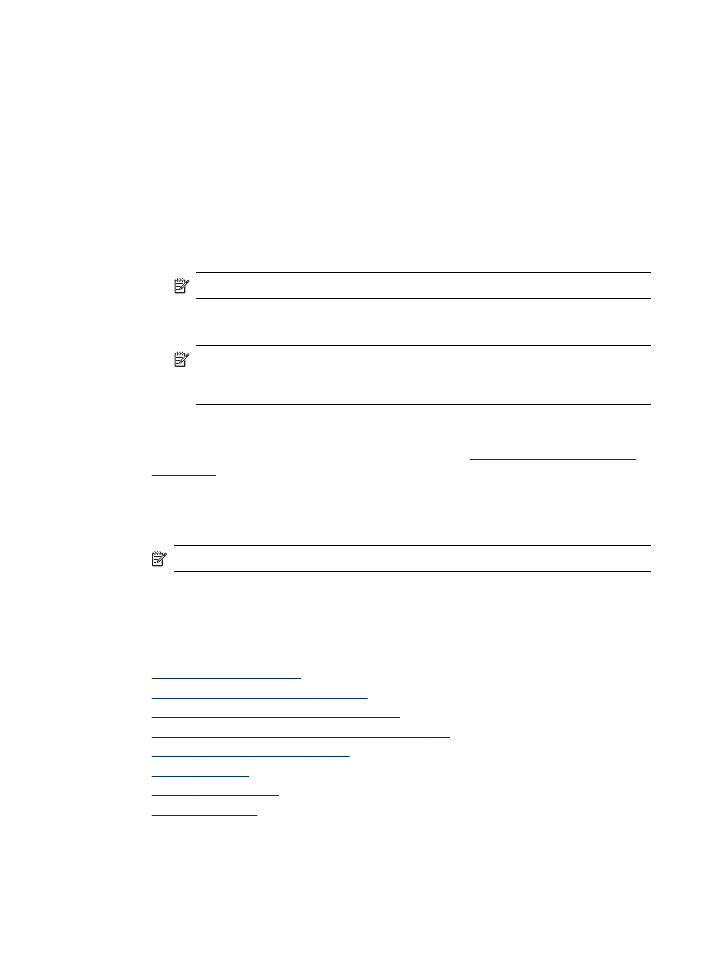
Modify Fax to PC settings
You can update the Fax to PC settings from your computer at any time from the Fax
settings page in the Solution Center. You can turn off Fax to PC and disable printing
faxes from the device control panel.
To modify Fax to PC settings from the device control panel
1. Press the Setup button, select Fax Settings, and then Fax to PC.
2. Select the setting that you want to change. You can change the following settings:
•
View PC hostname: View the name of the computer that is set up to
administer Fax to PC.
•
Turn Off: Turn off Fax to PC.
NOTE: Use the Solution Center to turn on Fax to PC.
•
Disable Fax Print: Choose this option to print faxes as they are received. If
you turn off printing, color faxes will still print.
NOTE: Because color faxes are not saved to the computer, color faxes
are still printed. However, some multi-page color faxes may be too large for
the device memory.
To modify Fax to PC settings from the Solution Center
1. Open the Solution Center. For more information, see
Use the HP Solution Center
(Windows)
.
2. Select Settings, and then select Fax Settings.
3. Select the Fax to PC Settings tab.
4. Make any changes to the settings you want to modify. Press OK.
NOTE: Any changes you make will overwrite the original settings.