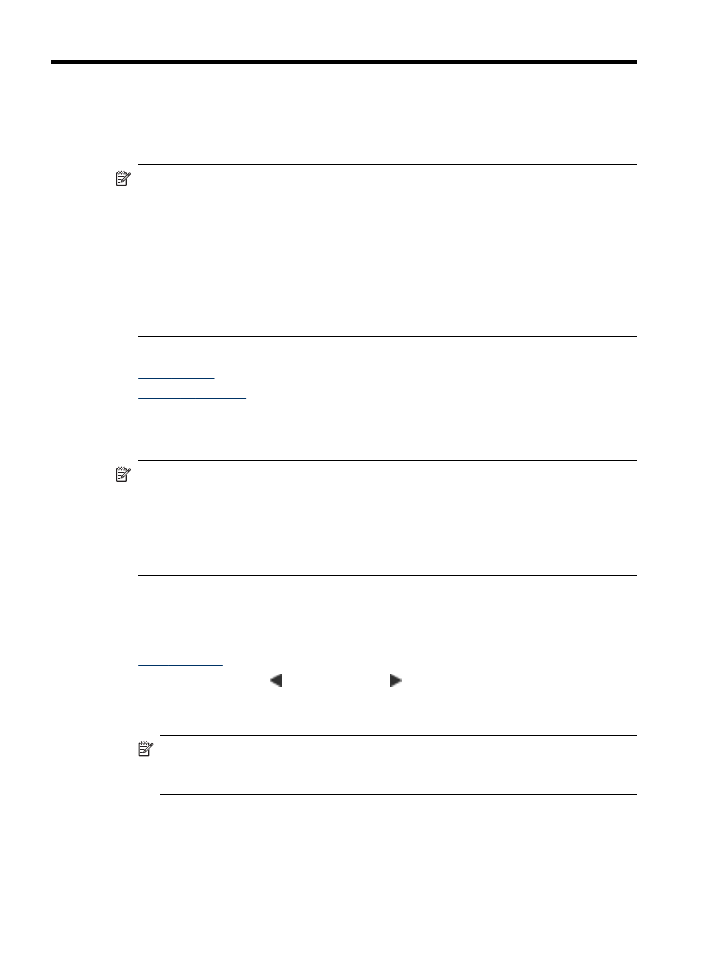
Make copies
NOTE: To make a copy, the HP All-in-One must be connected to a computer, the
computer must be turned on and you must be logged on, and the software must be
installed and running. Also, the HP Digital Imaging Monitor in the Windows
Taskbar must be installed and turned on at all times.
On a Macintosh computer, once the software is installed, it is always available
when you turn on the computer.
To make a copy
1. Make sure you have paper loaded in the main tray.
2. Place your original face down on the scanner glass. For more information, see
Load originals
.
3. Use the the left arrow or the right arrow to select one of the following functions:
•
PC Copy B&W: To select a black-and-white copy job.
•
PC Copy Color: To select a color copy job.
NOTE: If you have a color original, selecting the PC Copy B&W function
produces a black-and-white copy of the color original, while selecting the PC
Copy Color function produces a full-color copy of the color original.
4. Press OK.
5. Press Start.
38
Copy
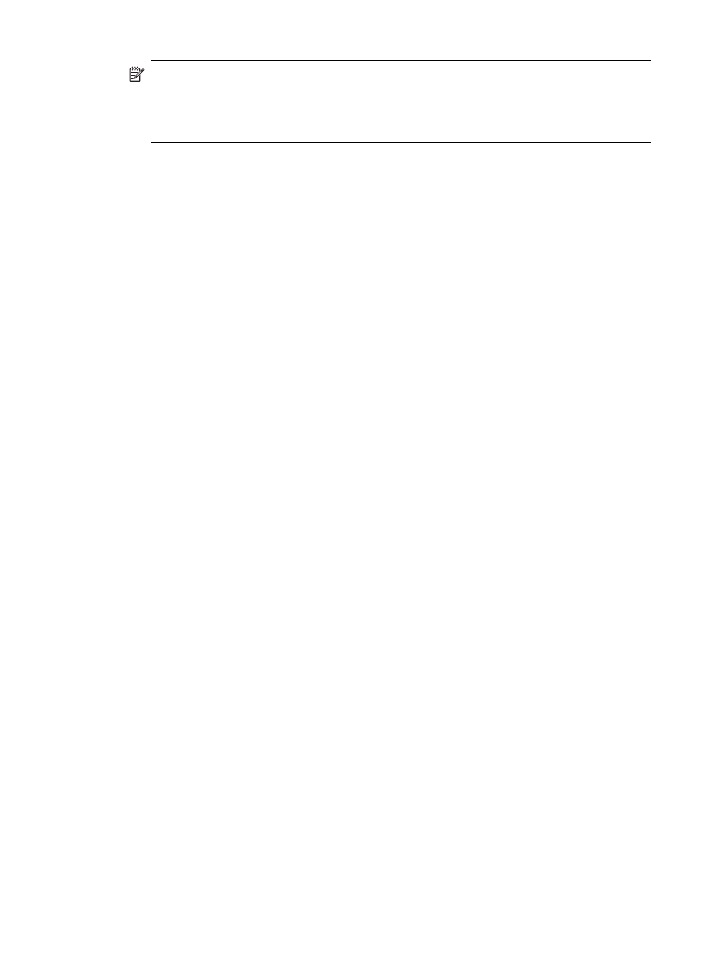
NOTE: If you are using a computer running Windows, the product makes one
copy and launches the HP Copy software so you can make additional copies.
If you are using a Macintosh computer, refer to your computer for a preview of your
copy. If necessary, edit the preview image, then click Accept and print your copies.