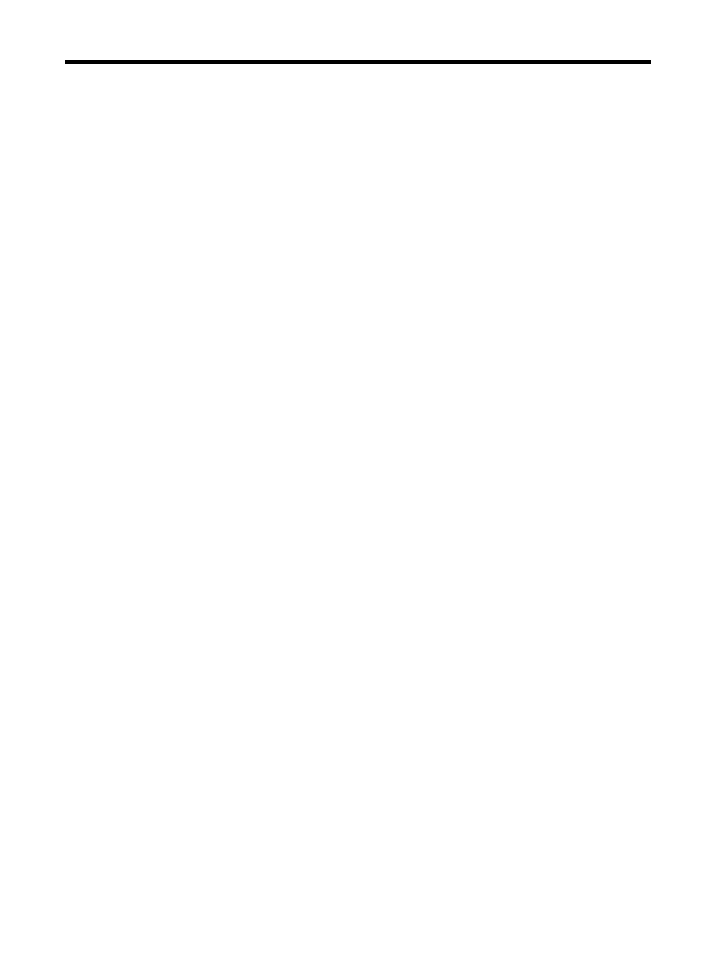
Contents
1 Get started
Find other resources for the product .........................................................................................8
Understand the device parts .....................................................................................................9
Front view .........................................................................................................................10
Printing supplies area .......................................................................................................10
Back view .........................................................................................................................11
Device control panel buttons and lights ............................................................................11
Device control panel buttons and lights ............................................................................13
Connection information .....................................................................................................14
2 Use the device
Use device control panel menus .............................................................................................16
Device control-panel message types ......................................................................................16
Status messages ..............................................................................................................16
Warning messages ...........................................................................................................17
Error messages ................................................................................................................17
Critical error messages .....................................................................................................17
Change device settings ..........................................................................................................17
Use the HP Solution Center (Windows) ..................................................................................18
Use the HP photo and imaging software ................................................................................18
Load originals .........................................................................................................................19
Load an original on the scanner glass ..............................................................................20
Load an original in the automatic document feeder (ADF) ................................................21
Select print media ...................................................................................................................22
Tips for selecting and using print media ...........................................................................22
Understand specifications for supported media ................................................................23
Understand supported sizes .......................................................................................23
Understand supported media types and weights ........................................................26
Set minimum margins .......................................................................................................26
Load media .............................................................................................................................27
Print on special and custom-sized media ...............................................................................28
Print borderless ......................................................................................................................29
Set up speed-dial entries ........................................................................................................30
Set up fax numbers as speed-dial entries or groups ......................................................... 31
Set up speed-dial entries ............................................................................................31
Set up a speed-dial group ...........................................................................................31
Print and view a list of speed-dial entries ..........................................................................32
View a list of speed-dial entries ..................................................................................32
3 Print
Change print settings ..............................................................................................................33
Change settings from an application for current jobs (Windows) ......................................33
Change default settings for all future jobs (Windows) .......................................................33
Change settings (Mac OS) ...............................................................................................34
Cancel a print job ....................................................................................................................34
1
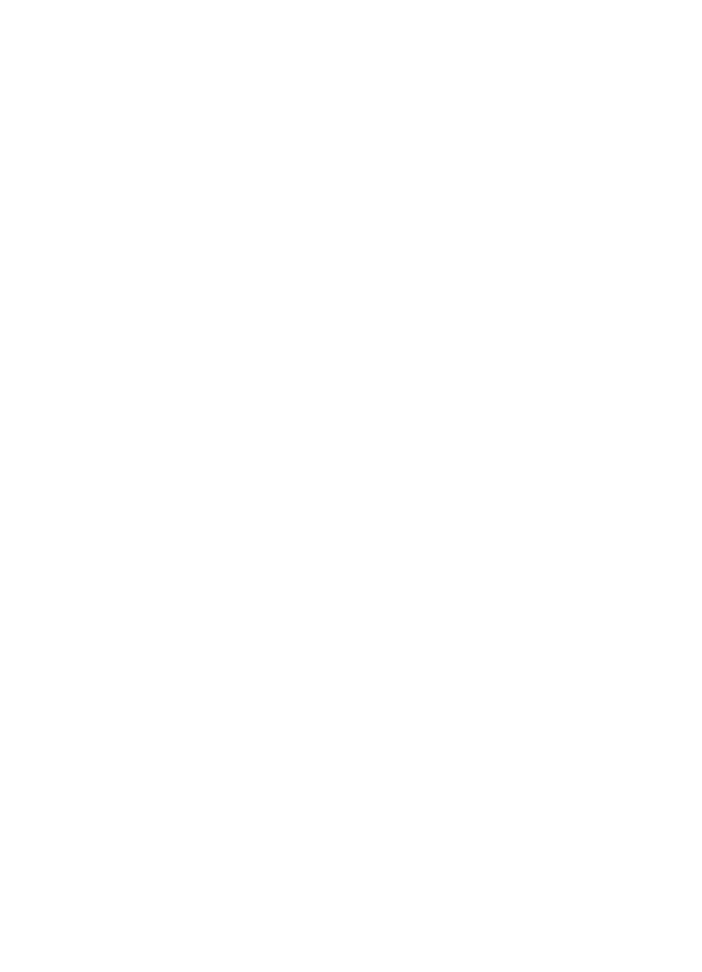
4 Scan
Scan an original ......................................................................................................................35
Scan an original (direct connection) ..................................................................................35
Scan from a TWAIN-compliant or a WIA-compliant program ..................................................36
Scan from a TWAIN-compliant program ...........................................................................36
Scan from a WIA-compliant program ................................................................................36
Edit a scanned original ...........................................................................................................36
Edit a scanned photo or graphic .......................................................................................37
Edit a scanned document using optical character recognition (OCR) software ................37
Change scan settings .............................................................................................................37
Cancel a scan job ...................................................................................................................37
5 Copy
Make copies ...........................................................................................................................38
Cancel a copy job ...................................................................................................................39
6 Fax
Send a fax ..............................................................................................................................40
Send a basic fax ...............................................................................................................40
Send a fax manually from a phone ...................................................................................41
Send a fax using monitor dialing .......................................................................................43
Send a fax from memory ..................................................................................................43
Schedule a fax to send later .............................................................................................44
Send a fax to multiple recipients .......................................................................................44
Send a fax to multiple recipients from the device control panel ..................................45
Send a color original or photo fax .....................................................................................45
Change the fax resolution and Lighter / Darker settings .................................................46
Change the fax resolution ...........................................................................................46
Change the Lighter / Darker setting ..........................................................................47
Set new default settings ..............................................................................................47
Send a fax in Error Correction Mode ................................................................................47
Receive a fax ..........................................................................................................................48
Receive a fax manually .....................................................................................................48
Set up backup fax .............................................................................................................49
Reprint received faxes from memory ................................................................................50
Poll to receive a fax ..........................................................................................................50
Forward faxes to another number .....................................................................................51
Set the paper size for received faxes ................................................................................52
Set automatic reduction for incoming faxes ......................................................................52
Block junk fax numbers .....................................................................................................52
Add numbers to the junk fax list ..................................................................................53
Remove numbers from the junk fax list .......................................................................53
Receive faxes to your computer .......................................................................................53
Activate Fax to PC ......................................................................................................54
Modify Fax to PC settings ...........................................................................................55
2
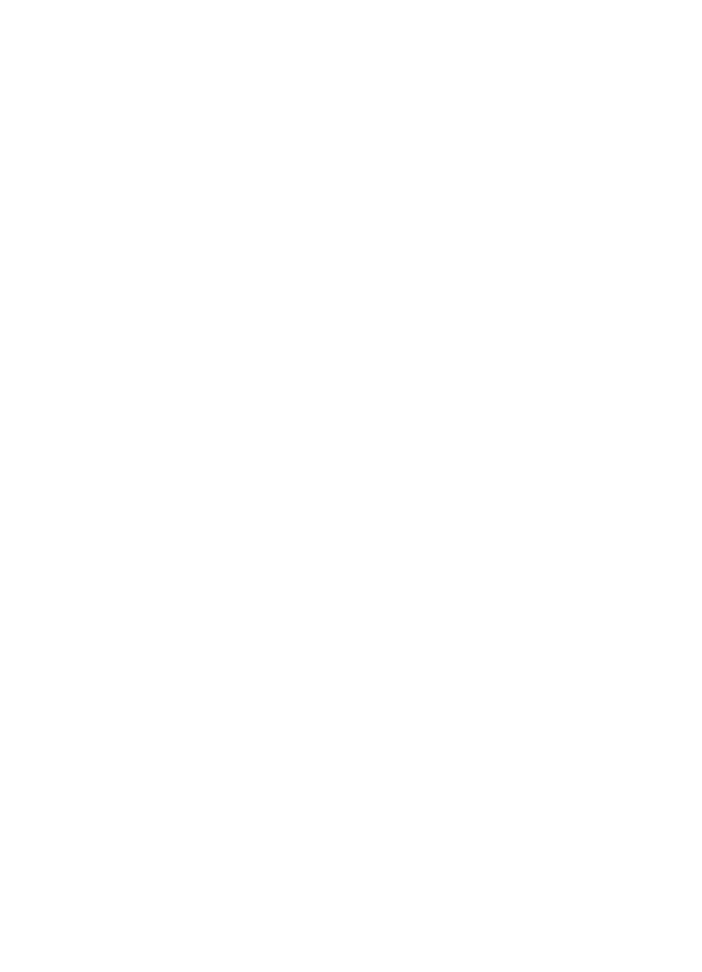
Change fax settings ................................................................................................................55
Configure the fax header ..................................................................................................55
Set the answer mode (Auto answer) .................................................................................56
Set the number of rings before answering ........................................................................56
Change the answer ring pattern for distinctive ring ...........................................................57
Set the fax error correction mode .....................................................................................57
Set the dial type ................................................................................................................58
Set the redial options ........................................................................................................58
Set the fax speed ..............................................................................................................58
Fax over the Internet ............................................................................................................... 59
Test fax setup .........................................................................................................................60
Use reports .............................................................................................................................60
Print fax confirmation reports ............................................................................................61
Print fax error reports ........................................................................................................61
Print and view the fax log ..................................................................................................62
Cancel a fax ............................................................................................................................62
7 Configure and manage
Manage the device .................................................................................................................63
Monitor the device ............................................................................................................63
Administer the device .......................................................................................................64
Use device management tools ...............................................................................................64
Toolbox (Windows) ...........................................................................................................64
Open the Toolbox .......................................................................................................65
Toolbox tabs ...............................................................................................................65
Embedded Web server (HP Officejet J4680 only) ............................................................66
To open the embedded Web server ...........................................................................66
Embedded Web server pages ....................................................................................66
HP Printer Utility (Mac OS) ...............................................................................................67
Open the HP Printer Utility ..........................................................................................67
HP Printer Utility panels ..............................................................................................67
Understand the self-test report ...............................................................................................68
Set up faxing for the device ....................................................................................................69
Set up faxing (parallel phone systems) .............................................................................69
Choose the correct fax setup for your home or office .................................................70
Select your fax setup case ..........................................................................................72
Case A: Separate fax line (no voice calls received) ....................................................73
Case B: Set up the device with DSL ...........................................................................74
Case C: Set up the device with a PBX phone system or an ISDN line .......................75
Case D: Fax with a distinctive ring service on the same line ......................................76
Case E: Shared voice/fax line .....................................................................................77
Case F: Shared voice/fax line with voice mail .............................................................78
Case G: Fax line shared with computer modem (no voice calls received) ..................79
Case H: Shared voice/fax line with computer modem ................................................81
Case I: Shared voice/fax line with answering machine ...............................................85
Case J: Shared voice/fax line with computer modem and answering machine ...........86
Case K: Shared voice/fax line with computer dial-up modem and voice mail .............90
Serial-type fax setup .........................................................................................................92
Contents
3
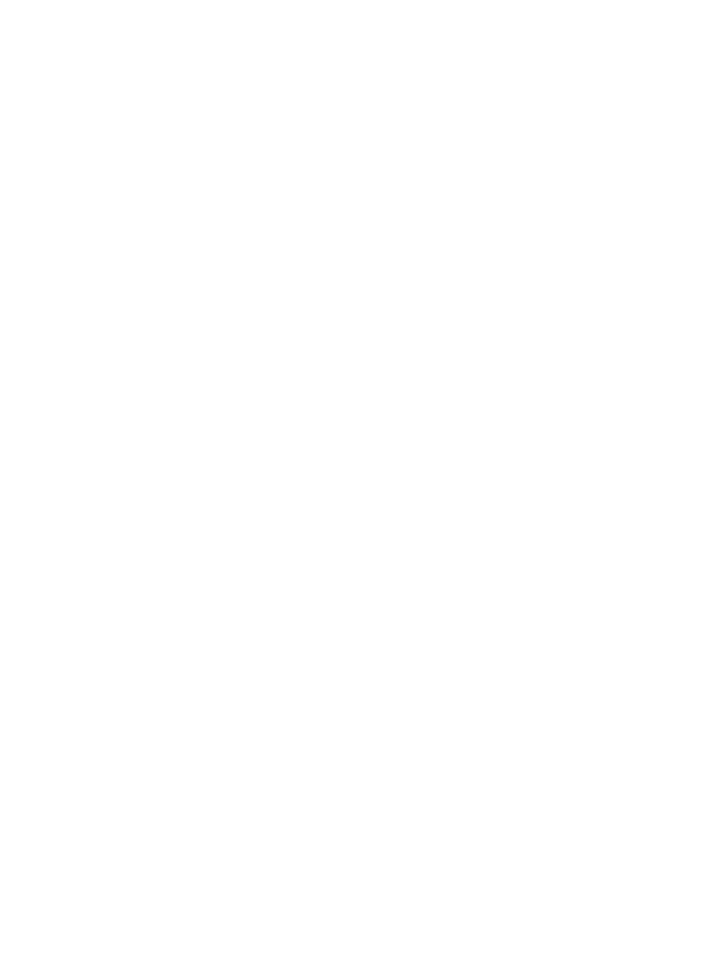
Configure the device (Windows) .............................................................................................93
Install the software before connecting the device (recommended) ...................................93
Connect the device before installing the software ............................................................. 94
Share the device on a locally shared network ..................................................................94
Configure the device (Mac OS) ..............................................................................................95
To install the software .......................................................................................................95
Share the device on a locally shared network ..................................................................95
Set up the device for wireless communication (HP Officejet J4680 only) ...............................96
Understand 802.11 wireless network settings ..................................................................97
To set up wireless communication using the device control panel with wireless
setup wizard .....................................................................................................................98
To set up wireless communication using the installer (Windows) .....................................99
To set up the device on a wireless network (Mac OS) ......................................................99
To turn off wireless communication ................................................................................100
To print a wireless test page ...........................................................................................100
Reset wireless settings ...................................................................................................100
Guidelines for reducing interference on a wireless network ............................................100
Guidelines for ensuring wireless network security ..........................................................100
To add hardware addresses to a WAP .....................................................................101
Other guidelines ........................................................................................................101
Uninstall and reinstall the software .......................................................................................101
8 Maintain and troubleshoot
Work with ink cartridges ........................................................................................................104
Supported ink cartridges .................................................................................................104
Handle the ink cartridges ................................................................................................105
Replace the ink cartridges ..............................................................................................105
Align the ink cartridges ...................................................................................................108
Clean the ink cartridges ..................................................................................................110
Clean the ink cartridge contacts ...................................................................................... 111
Clean the area around the ink nozzles ...........................................................................112
Store printing supplies ....................................................................................................114
Clean the device ...................................................................................................................115
Clean the scanner glass .................................................................................................115
Clean the exterior ...........................................................................................................116
Clean the automatic document feeder ............................................................................116
General troubleshooting tips and resources .........................................................................119
Solve printing problems ........................................................................................................120
The device shuts down unexpectedly .............................................................................120
Error message appears on control-panel display ............................................................ 120
The device is not responding (nothing prints) .................................................................121
Device takes a long time to print .....................................................................................121
Blank or partial page printed ...........................................................................................121
Something on the page is missing or incorrect ...............................................................122
Placement of the text or graphics is wrong .....................................................................122
The device prints half a page, then ejects the paper ......................................................123
4
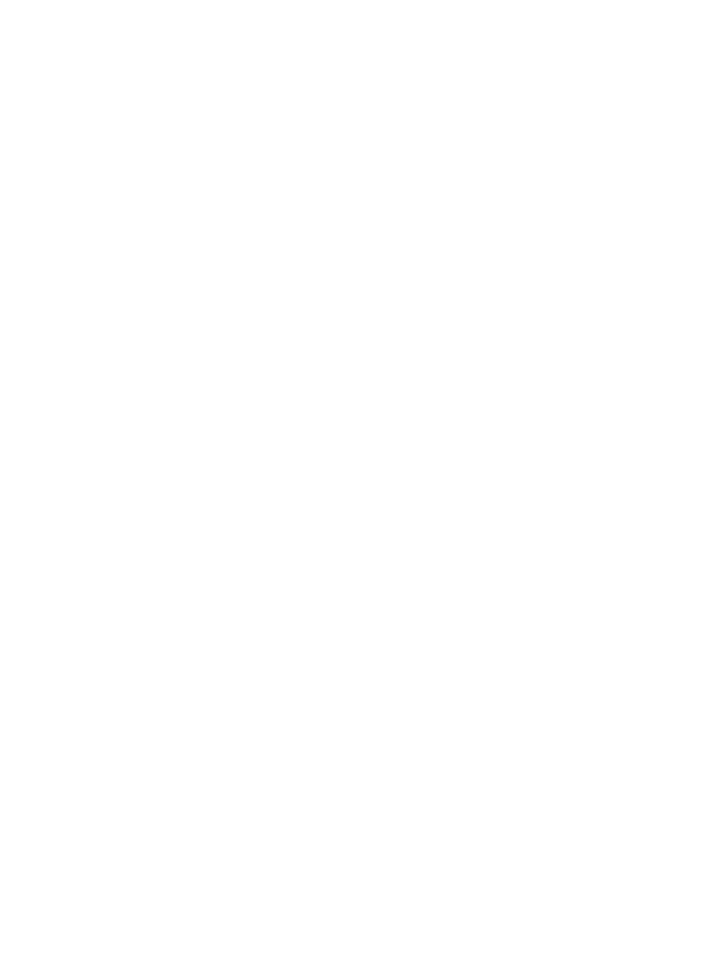
Poor print quality and unexpected printouts ..........................................................................123
Common poor quality printout problems .........................................................................124
Meaningless characters print ..........................................................................................124
Ink is smearing ................................................................................................................ 125
Ink is not filling the text or graphics completely ...............................................................125
Output is faded or dull colored ........................................................................................126
Colors are printing as black and white ............................................................................126
Wrong colors are printing ................................................................................................126
Printout shows bleeding colors .......................................................................................127
Colors do not line up properly .........................................................................................127
Lines or dots are missing from text or graphics ..............................................................127
Solve paper-feed problems ...................................................................................................127
Solve scan problems ............................................................................................................129
Scanner did nothing ........................................................................................................129
Scan takes too long ........................................................................................................130
Part of the document did not scan or text is missing .......................................................130
Text cannot be edited .....................................................................................................130
Error messages appear ..................................................................................................131
Scanned image quality is poor ........................................................................................131
Scan defects are apparent ..............................................................................................132
Solve copy problems ............................................................................................................133
No copy came out ...........................................................................................................133
Copies are blank .............................................................................................................133
Documents are missing or faded ....................................................................................134
Size is reduced ...............................................................................................................134
Copy quality is poor ........................................................................................................134
Copy defects are apparent .............................................................................................135
The device prints half a page, then ejects the paper ......................................................135
Error messages appear ..................................................................................................135
Paper mismatch ..............................................................................................................135
Solve fax problems ...............................................................................................................136
The fax test failed ...........................................................................................................136
Solve wireless problems (HP Officejet J4680 only) ..............................................................148
Troubleshoot installation issues ............................................................................................150
Hardware installation suggestions ..................................................................................150
Software installation suggestions .................................................................................... 151
Clear jams ............................................................................................................................152
Clear paper jams ............................................................................................................152
Avoid paper jams ............................................................................................................154
A HP supplies and accessories
Order printing supplies online ...............................................................................................155
Supplies ................................................................................................................................155
HP media ........................................................................................................................155
B Support and warranty
Hewlett-Packard limited warranty statement .........................................................................157
Obtain electronic support ......................................................................................................158
Contents
5
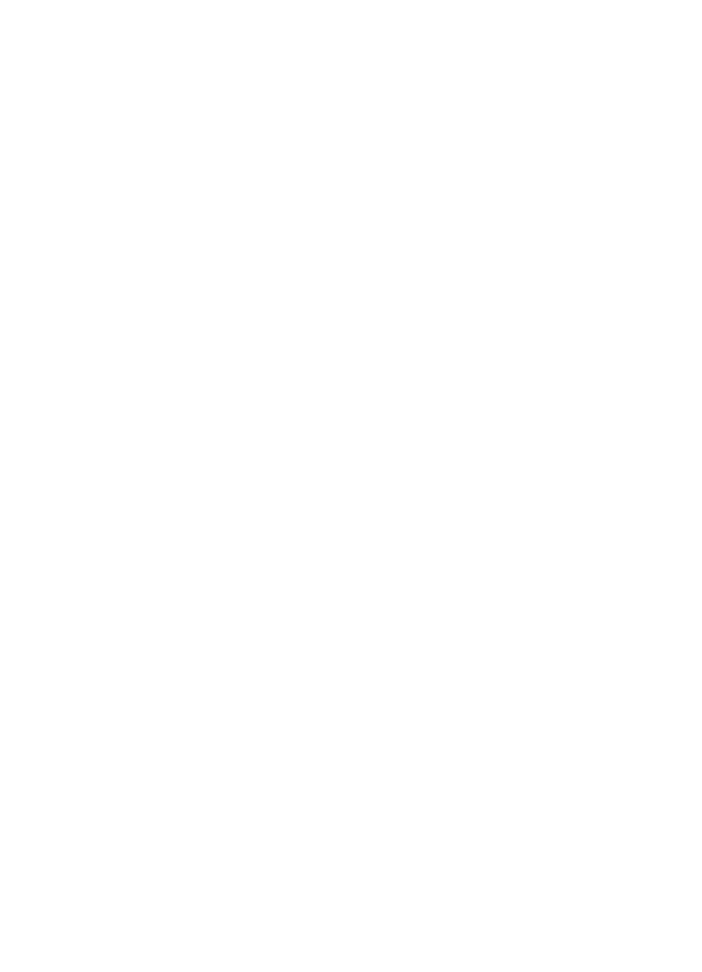
Obtain HP telephone support ...............................................................................................158
Before you call ................................................................................................................158
Support process .............................................................................................................. 159
HP support by phone ......................................................................................................159
Phone support period ...............................................................................................159
Telephone support numbers .....................................................................................159
Placing a call .............................................................................................................159
After the phone support period .................................................................................159
Additional warranty options .............................................................................................160
HP Quick Exchange Service (Japan) ..............................................................................160
Call HP Korea customer support ....................................................................................160
Prepare the device for shipment ...........................................................................................161
Remove the ink cartridges before shipment ...................................................................161
Pack the device ....................................................................................................................162
C Device specifications
Physical specifications ..........................................................................................................164
Product features and capacities ...........................................................................................165
Processor and memory specifications ..................................................................................165
System requirements ............................................................................................................165
Network protocol specifications ............................................................................................166
Embedded Web server specifications ................................................................................... 167
Print specifications ................................................................................................................167
Fax specifications .................................................................................................................167
Scan specifications ...............................................................................................................168
Environmental specifications ................................................................................................168
Electrical specifications .........................................................................................................168
Acoustic emission specifications (print in Draft mode, noise levels per ISO 7779) ...............168
D Regulatory information
FCC statement .....................................................................................................................171
Notice to users in Korea .......................................................................................................171
VCCI (Class B) compliance statement for users in Japan ....................................................172
Notice to users in Japan about the power cord .....................................................................172
RoHS notices (China only) ...................................................................................................172
Noise emission statement for Germany ................................................................................172
Notice to users of the U.S. telephone network: FCC requirements ....................................... 173
Notice to users of the Canadian telephone network .............................................................174
Notice to users in the European Economic Area ..................................................................175
Notice to users of the German telephone network ................................................................175
Australia wired fax statement ................................................................................................175
Regulatory information for wireless products ........................................................................176
Exposure to radio frequency radiation ............................................................................176
Notice to users in Brazil ..................................................................................................176
Notice to users in Canada ..............................................................................................176
Notice to users in Taiwan ...............................................................................................177
European Union regulatory notice ..................................................................................178
Warning for Australia and New Zealand with phone handset ...............................................178
Regulatory model number ....................................................................................................179
6
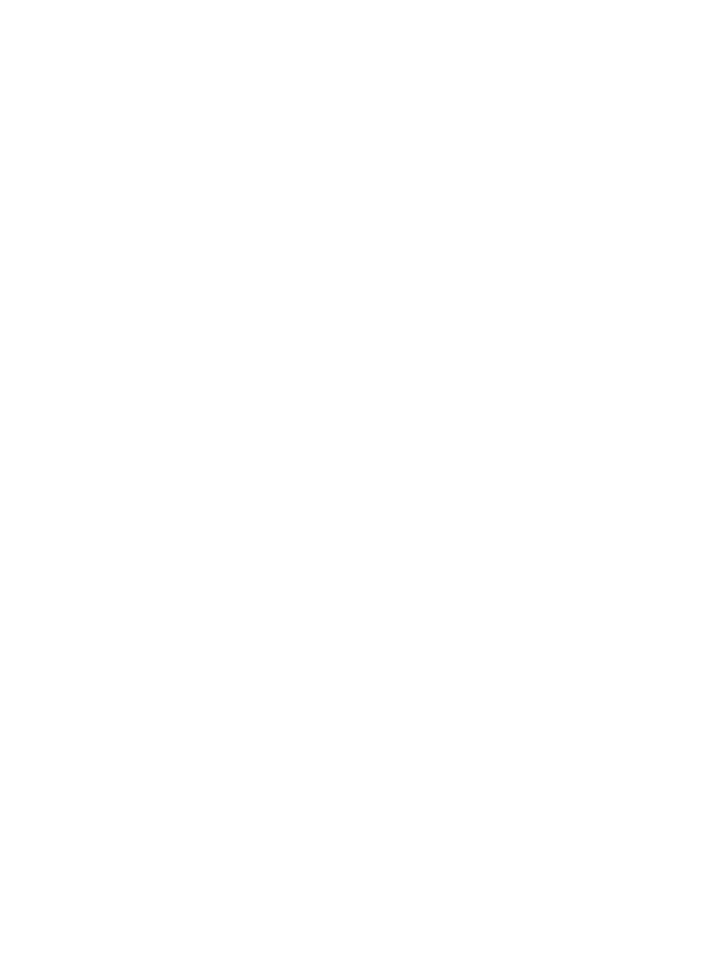
Declaration of conformity ......................................................................................................179
J4500 ..............................................................................................................................180
J4660 ..............................................................................................................................181
J4680 ..............................................................................................................................182
Energy Star® notice .............................................................................................................183
Index...........................................................................................................................................184
Contents
7
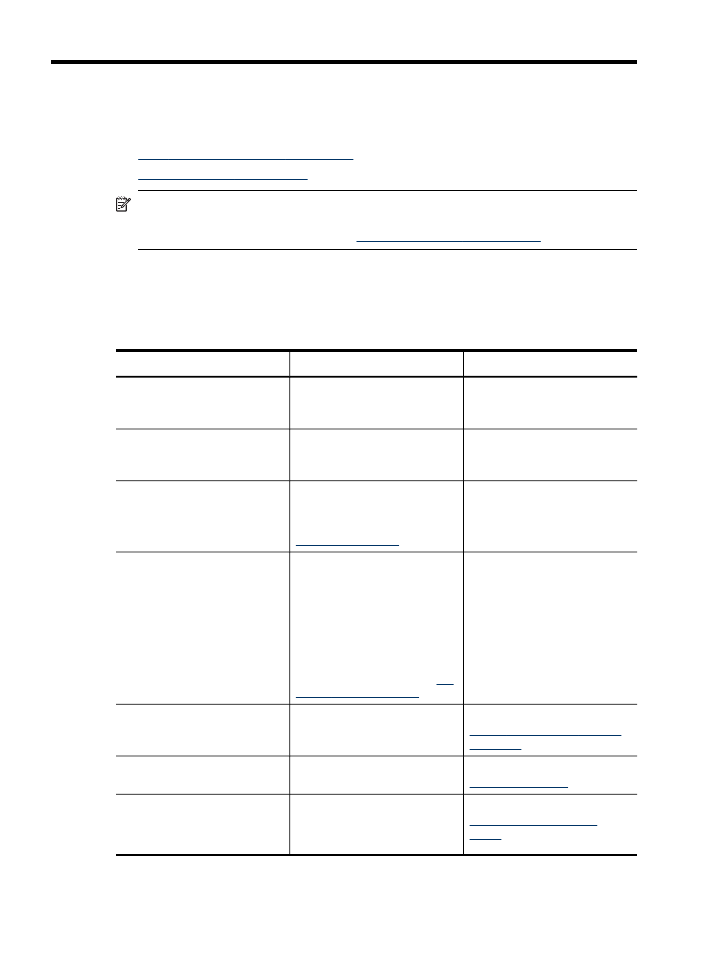
1