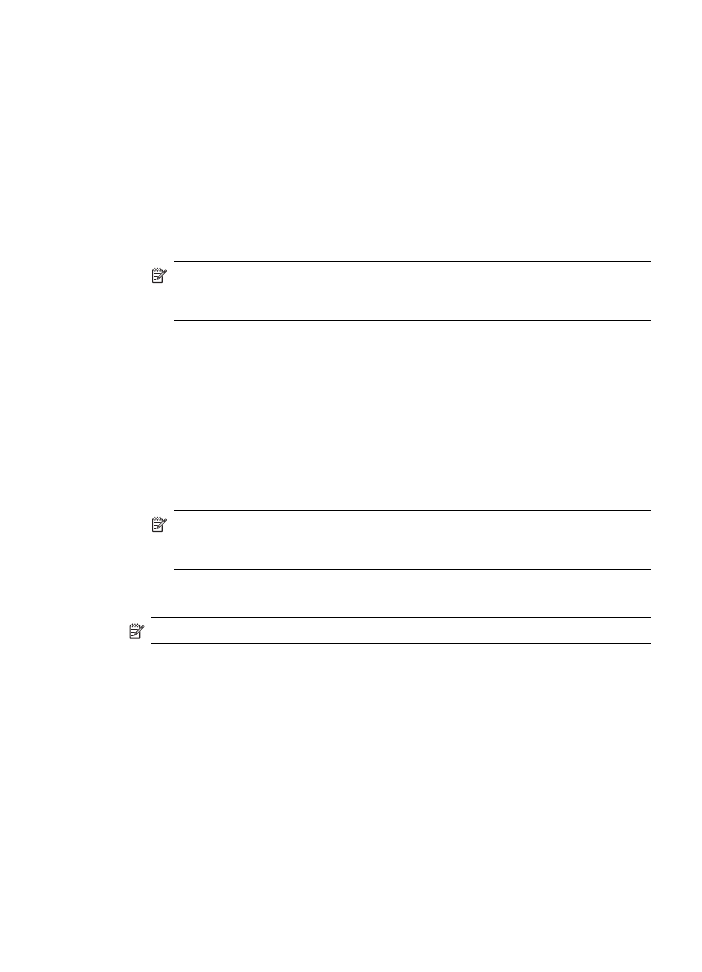
To set up the device on a wireless network (Mac OS)
1. Set up the device hardware (see the Wireless getting started guide).
2. Ensure an AirPort card is installed on the computer.
3. Close any applications that are running on your computer system.
4. Open the AirPort Setup Assistant from the Utilities folder. Refer to the AirPort
documentation for details on setting up on wireless networks.
5. For ad hoc networks, click the AirPort icon on the menu bar and select "hpsetup"
under Computer to Computer Networks. For wireless networks, click the AirPort
icon, and then click Other to join the network.
6. Insert the Starter CD into the CD drive. The CD menu runs automatically. If the CD
menu does not start automatically, double-click the setup icon on the Starter CD.
7. On the CD menu, click Install Software and follow the onscreen instructions.
Set up the device for wireless communication (HP Officejet J4680 only)
99

8. On the Connection Type screen, select the wireless network option, and then
click Done.
9. Follow the onscreen instructions to install the printer driver.