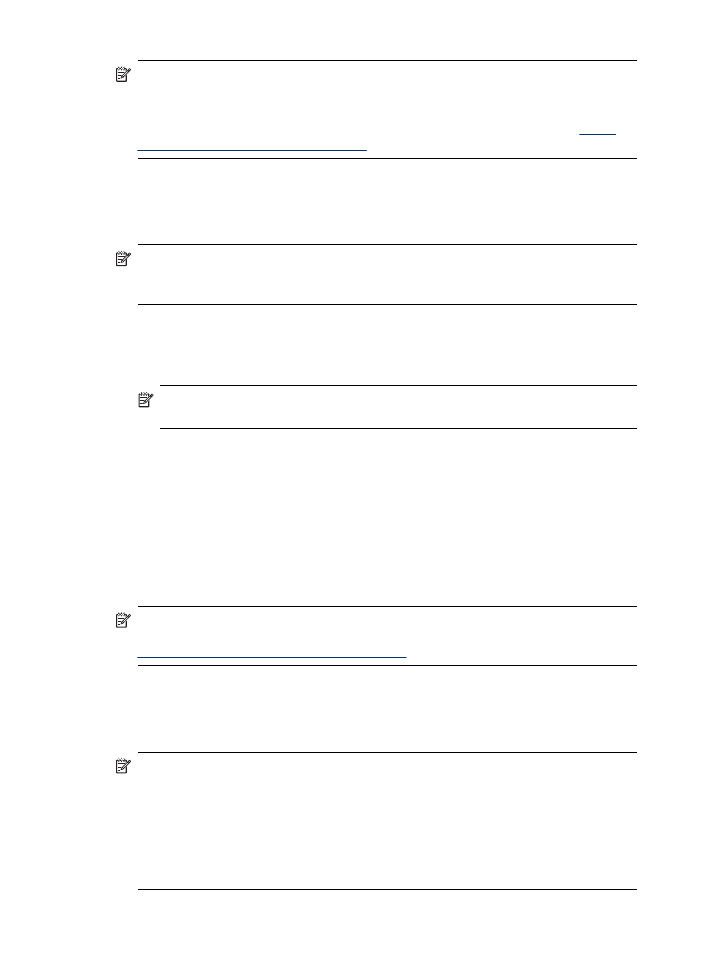
Share the device on a locally shared network
In a locally shared network, the device is connected directly to the USB connector of a
selected computer (known as the server) and is shared by other computers (clients).
NOTE: When sharing a directly connected device, use the computer with the
newest operating system as the server. For example, if you have a computer
running Windows XP and another computer running an older version of Windows,
use the computer running Windows XP as the server.
Use this configuration only in small groups or when usage is low. The connected
computer is slowed down when many users print to the device.
Only the printing function is shared. Scan and Copy functions are not shared.
Chapter 7
94
Configure and manage
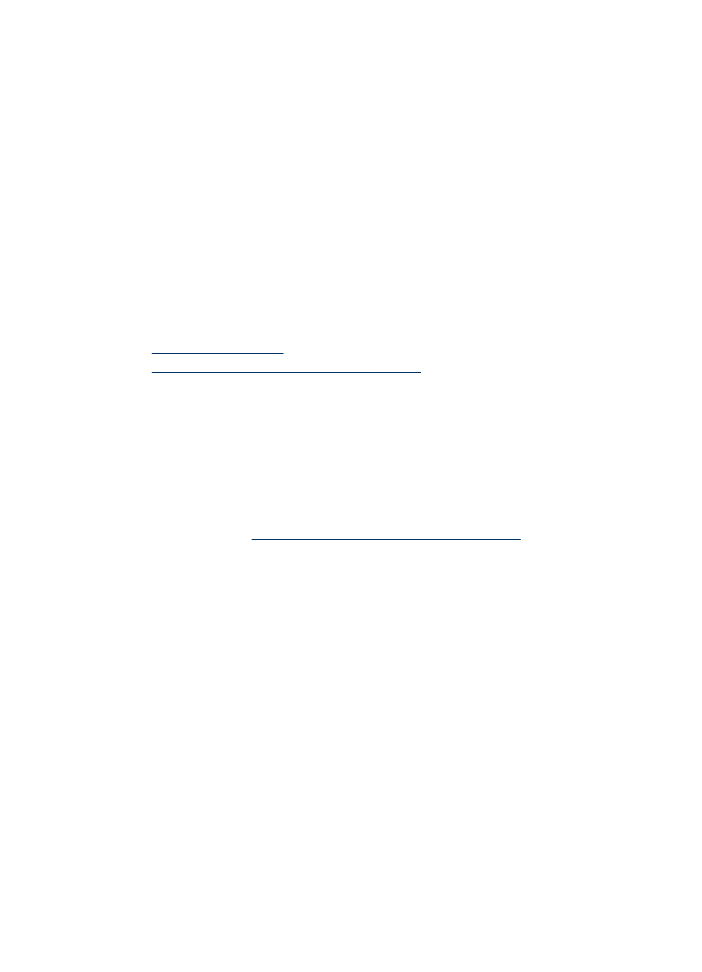
To share the device
1. Click Start, point to Settings, and then click Printers or Printers and Faxes.
- Or -
Click Start, click Control Panel, and then double-click Printers.
2. Right-click the device icon, click Properties, and then click the Sharing tab.
3. Click the option to share the device, and give it a share name.
4. To share the device with client computers that use other versions of Windows,
click Additional Drivers to install those drivers as a convenience to the users. You
must have the Starter CD in your CD drive.